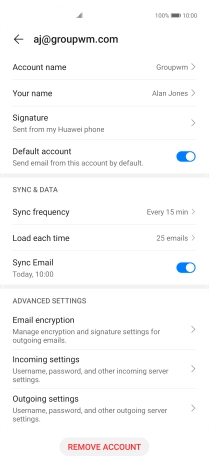Huawei P40 Pro
Android 10.0
1. Find "Settings"
Press Email.

Press the menu icon.
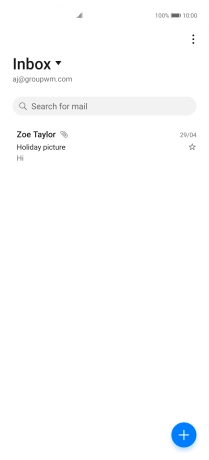
Press Settings.
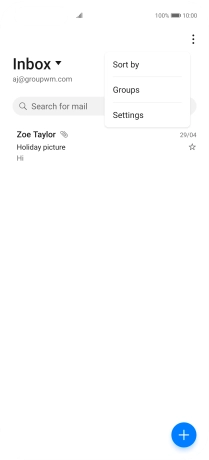
2. Select default email account
Press the required email account.
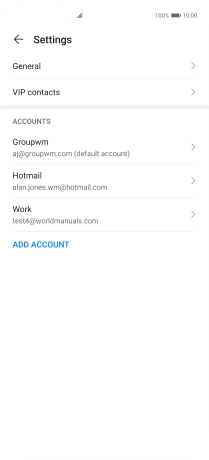
Press the indicator next to "Default account" to select the email account as your default account.
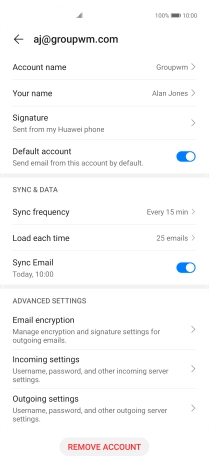
3. Return to the home screen
Slide your finger upwards starting from the bottom of the screen to return to the home screen.