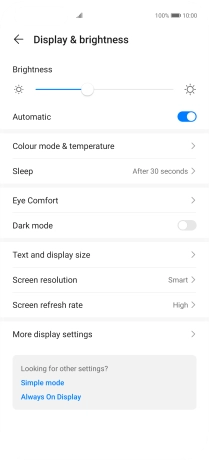Huawei P40 Pro
Android 10.0
1 Turn on the screen lock
Press On/Off.
2 Turn off the screen lock
Press On/Off and slide you finger across the screen.
3 Set automatic screen lock
Press Settings.

Press Display & brightness.
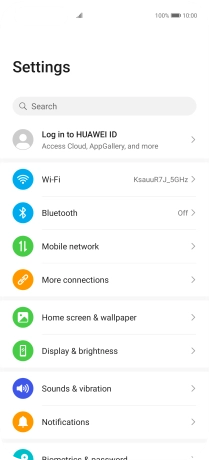
Press Sleep.
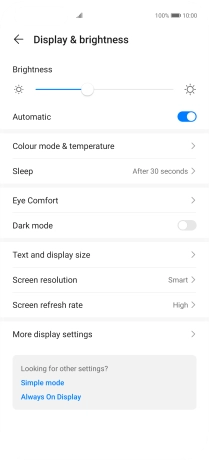
Press the required setting.
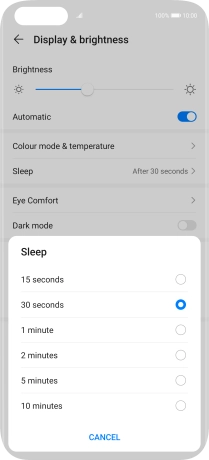
4 Return to the home screen
Slide your finger upwards starting from the bottom of the screen to return to the home screen.