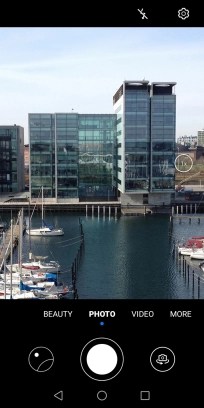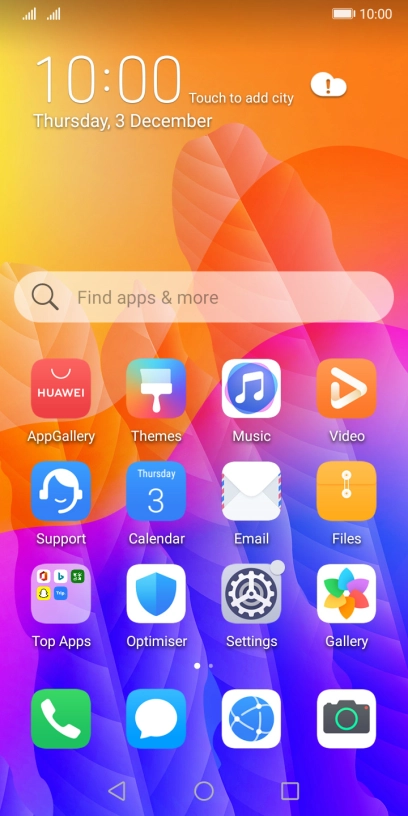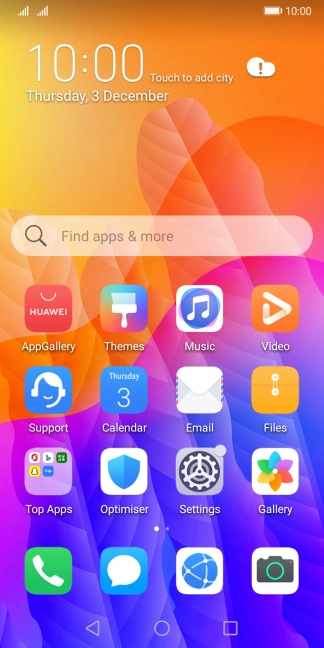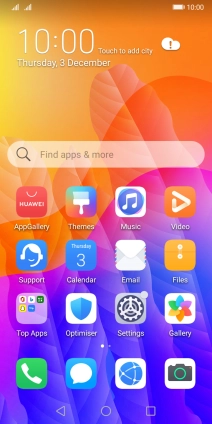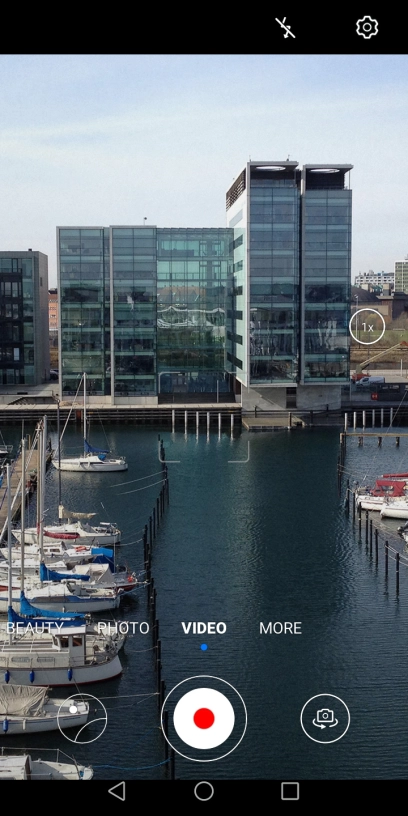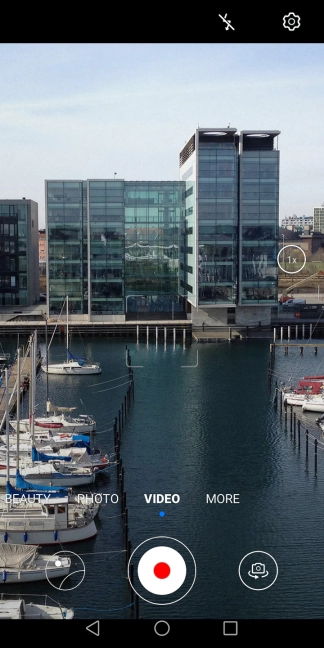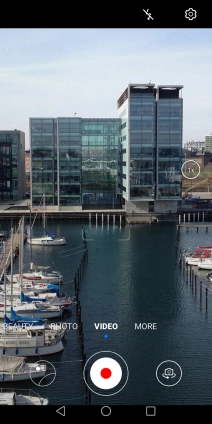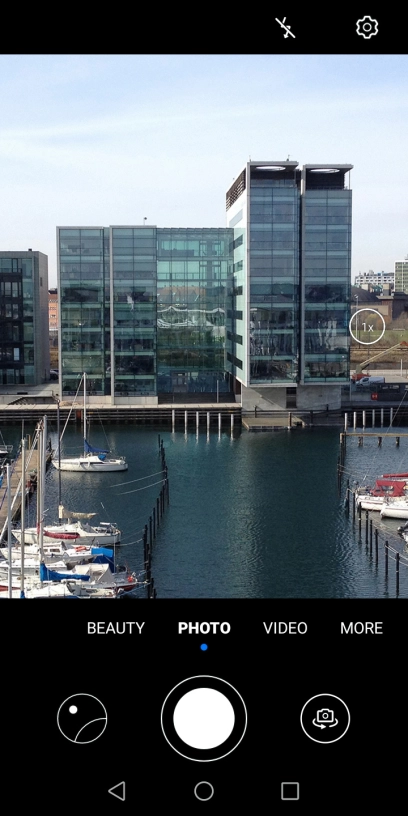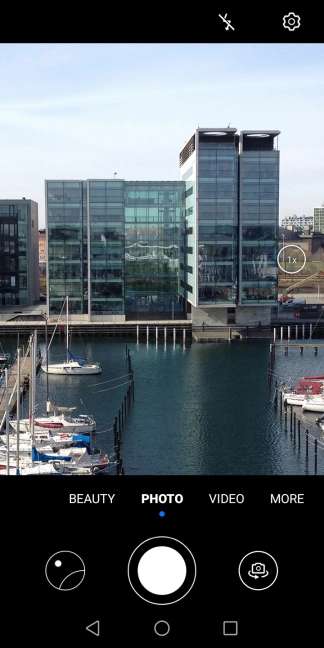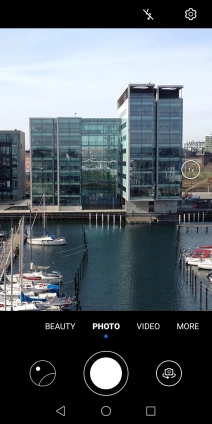Huawei Y5p
Android 10.0
1 Turn on the camera
Press the camera icon.
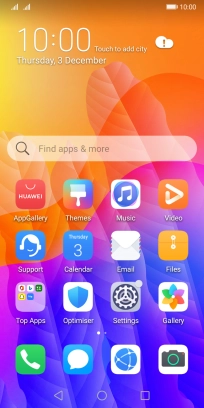
If the video recorder is turned on, press PHOTO.
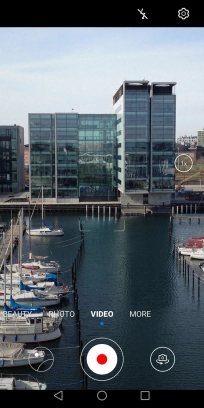
2 Turn flash on or off
Press the flash icon.
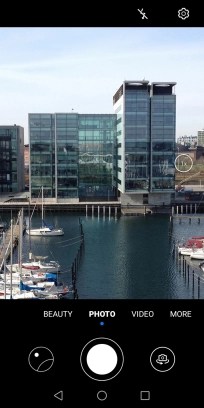
Press the required setting.
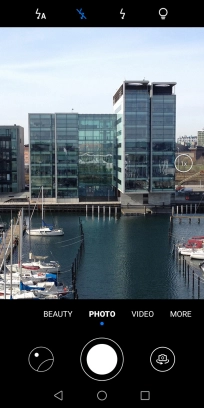
3 Take a picture
Point the camera lens at the back of your phone at the required object.
Drag two fingers together or apart to zoom in or out.
Press the take picture icon.
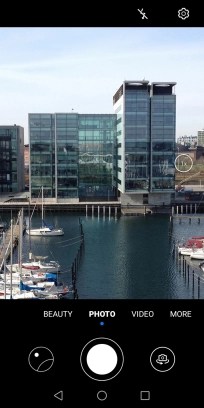
4 Return to the home screen
Press the Home key to return to the home screen.