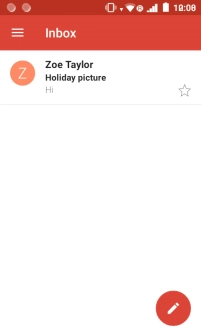IMO Q2 Plus
Android 8.1 (Go edition)
1. Find "Gmail"
Slide your finger upwards on the screen.

Press Gmail.
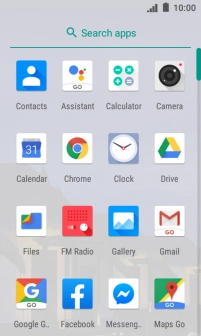
2. Select email account
Slide your finger right starting from the left side of the screen.
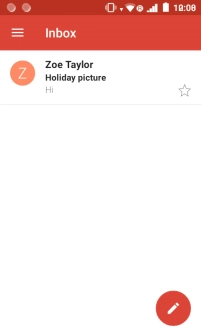
Press the email account drop down list.
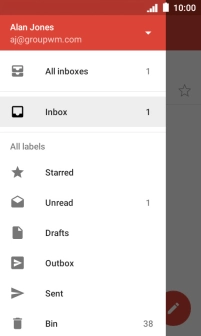
Press the required account.
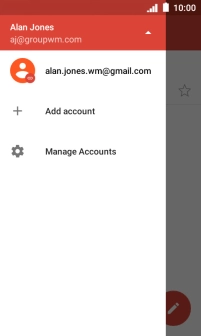
3. Write and send email messages
Press the new email message icon.
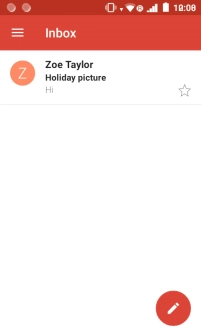
Press the field next to "To" and key in the first letters of the recipient's name.
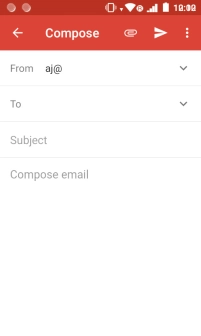
Press the required contact.
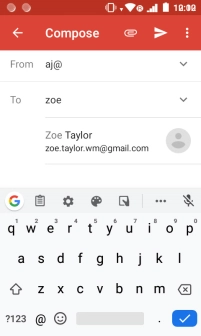
Press Subject and key in the required subject.
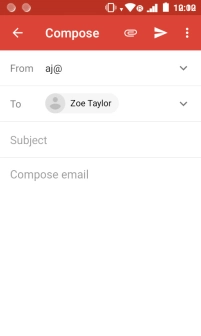
Press the text input field.
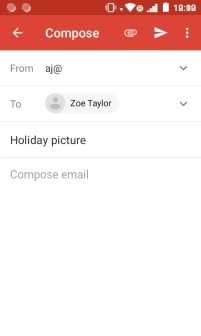
Write the required text and press the send icon.
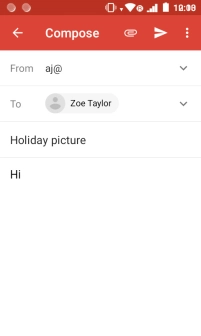
4. Read and reply to an email message
Press the required email message.
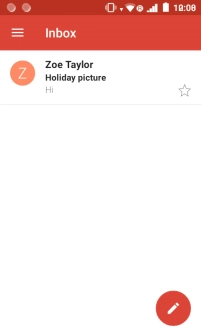
Press Reply.
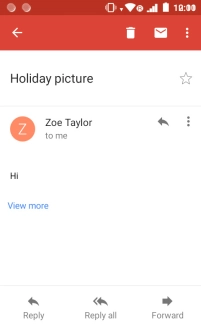
Write the required text and press the send icon.
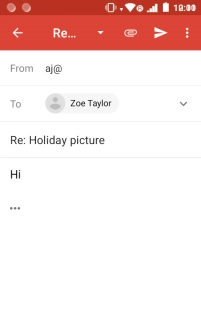
5. Return to the home screen
Press the Home key to return to the home screen.