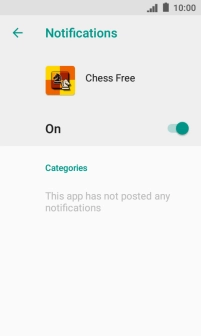IMO Q2 Plus
Android 8.1 (Go edition)
1. Find "App notifications"
Slide two fingers downwards starting from the top of the screen.

Press the settings icon.
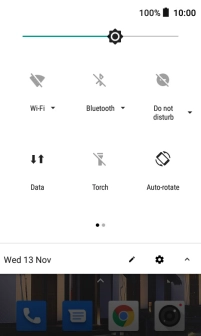
Press Apps & notifications.
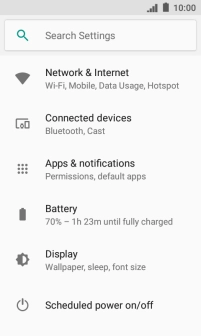
Press See all apps.
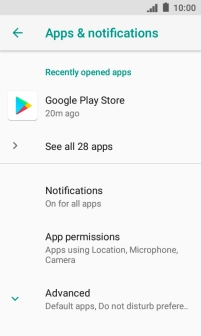
Press App notifications.
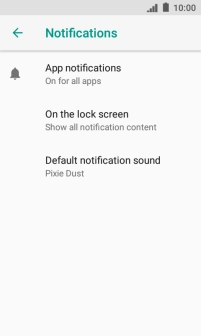
2. Turn notifications on or off
Press the required app.
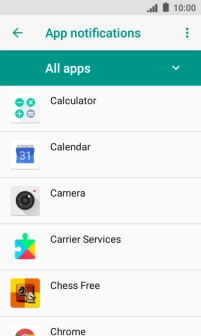
Press the indicator below the name of the app to turn the function on or off.
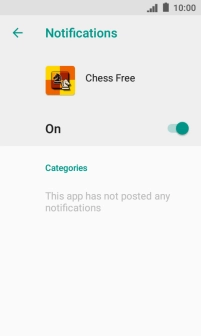
3. Return to the home screen
Press the Home key to return to the home screen.