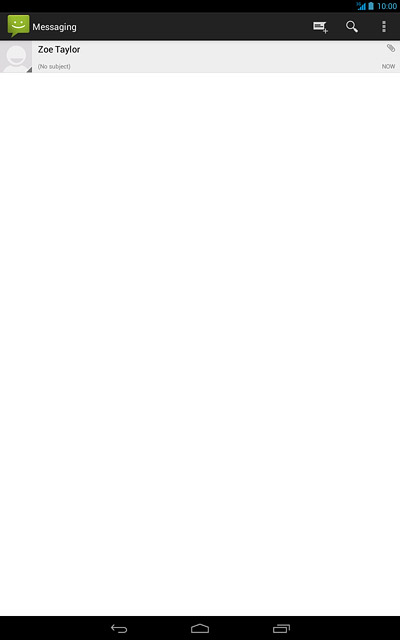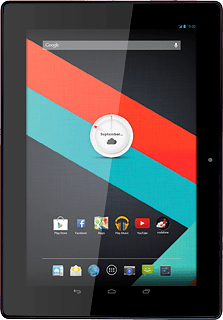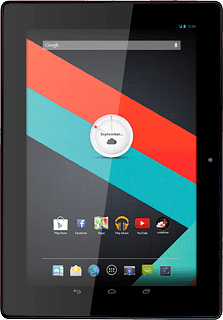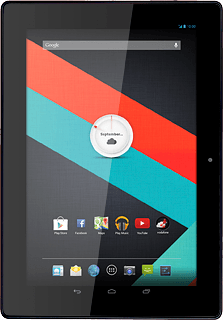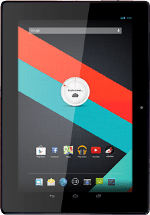
Lenovo IdeaTab S6000
Create picture message
Press the message icon.
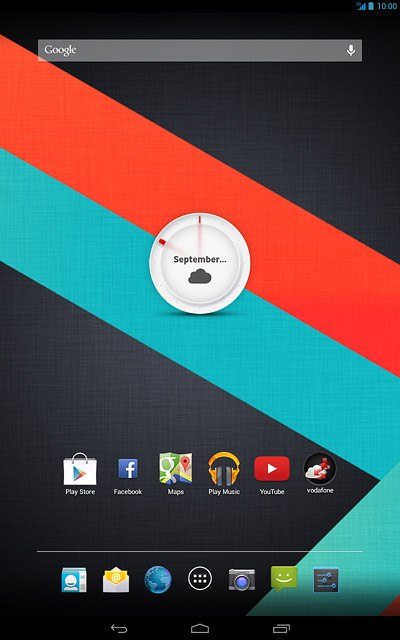
Press the new message icon.
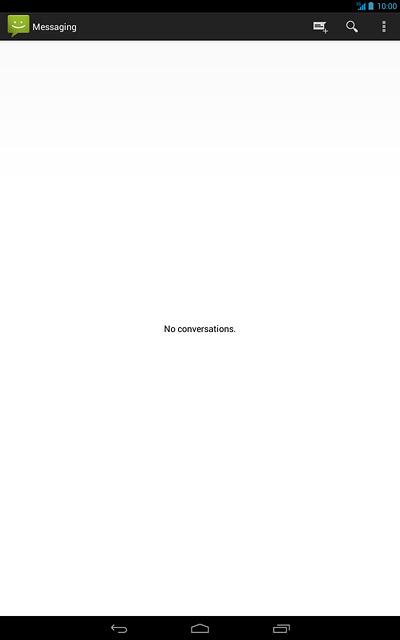
Select recipient
Key in the first letters of the required contact.
Matching contacts are displayed.
Press the required contact.
Matching contacts are displayed.
Press the required contact.
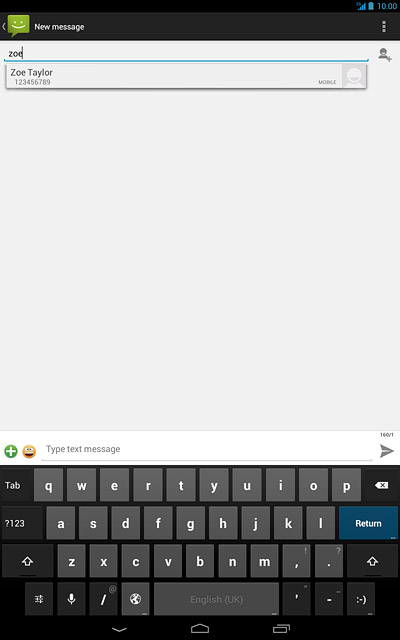
Write the message
Write the picture message.
See how to write text.
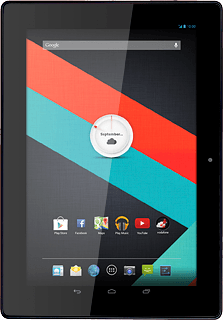
Insert pictures, video clips and audio files
Press the attachment icon.
Choose one of the following options:
Insert picture, go to 4a.
Insert video clip, go to 4b.
Insert audio file, go to 4c.
Choose one of the following options:
Insert picture, go to 4a.
Insert video clip, go to 4b.
Insert audio file, go to 4c.
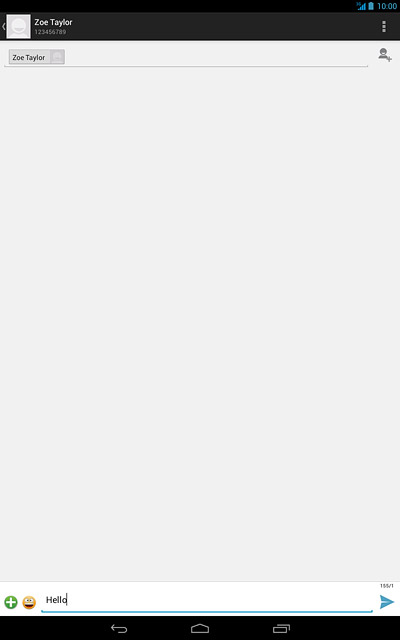
4a - Insert picture
Press Pictures.
Go to the required folder.
Go to the required folder.
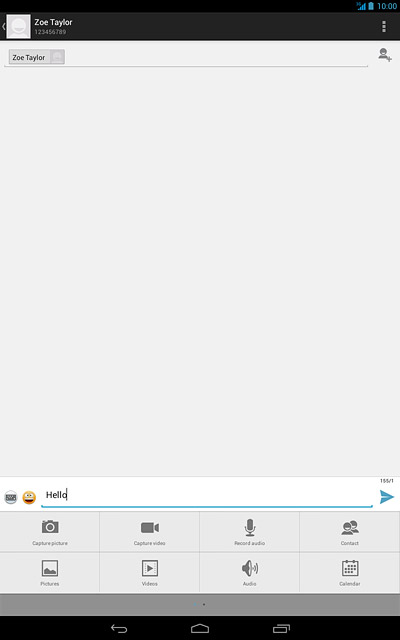
Press the required picture to select it.
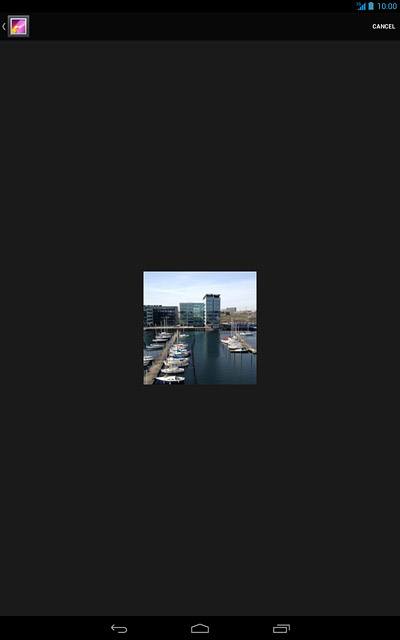
4b - Insert video clip
Press Videos.
Go to the required folder.
Go to the required folder.
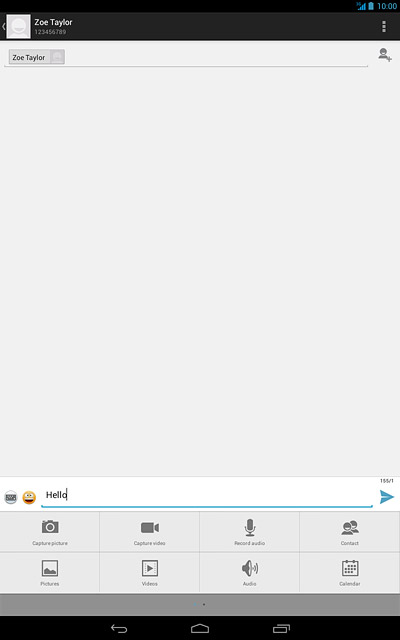
Press the required video clip.
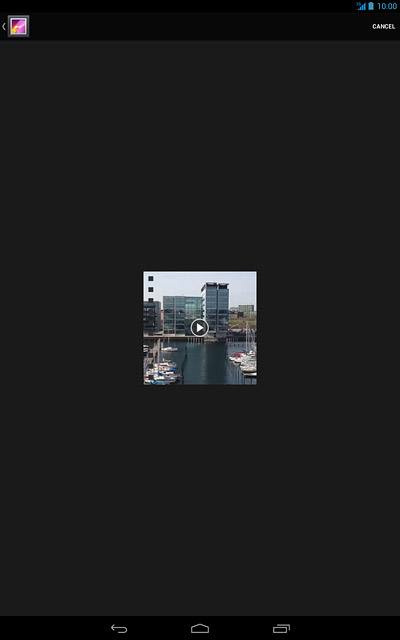
4c - Insert audio file
Press Audio.
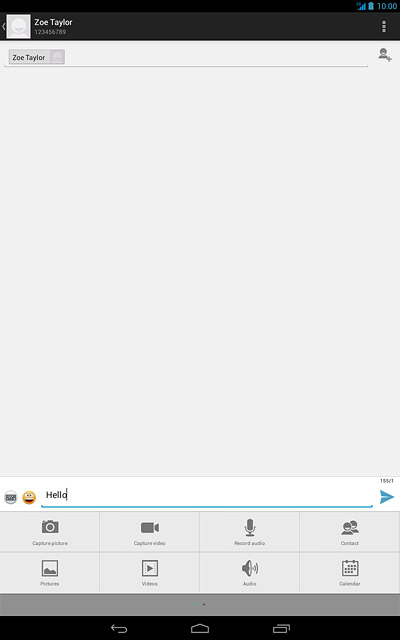
Press Audio.
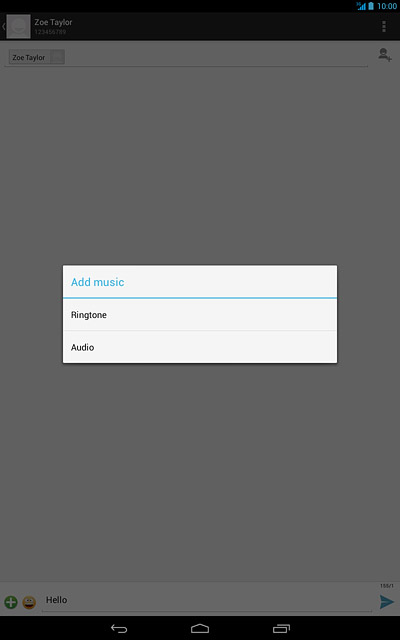
Press the field next to the required audio file.
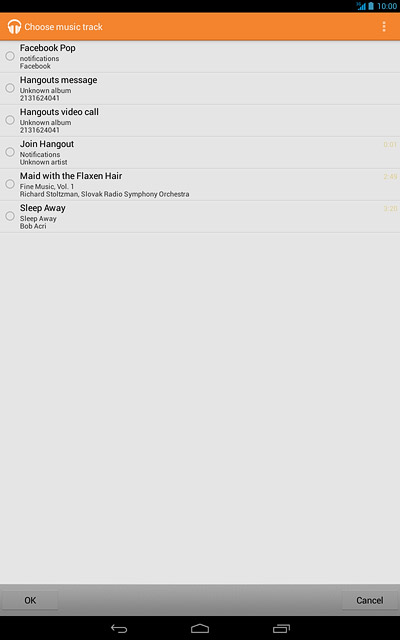
Press OK.
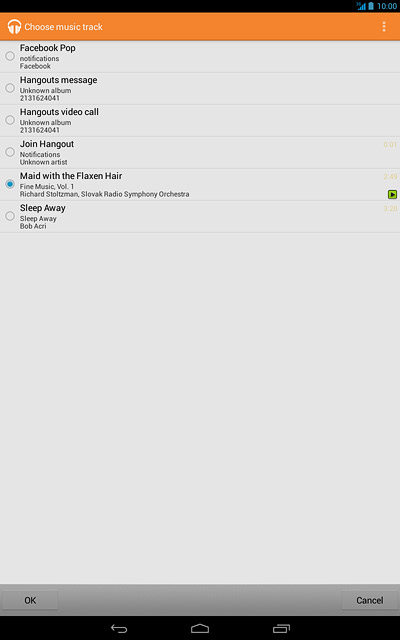
Send the picture message
Press the send icon when you've finished your picture message.
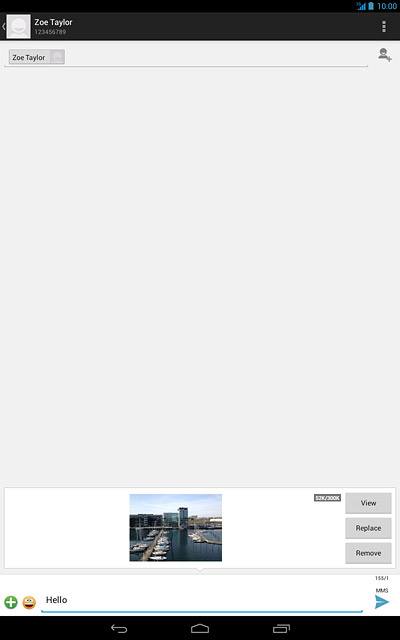
Return to the home screen
Press the home icon to return to the home screen.