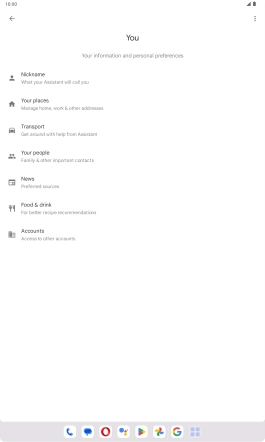Lenovo Tab M10 Plus (3rd Gen)
Android 13
1. Find "General"
Press the voice control icon.

Press the profile icon.
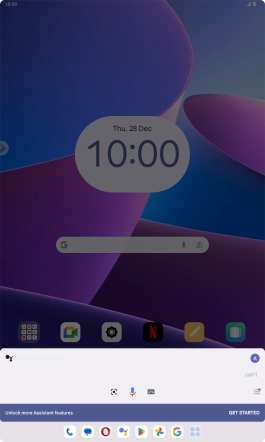
Press Settings.
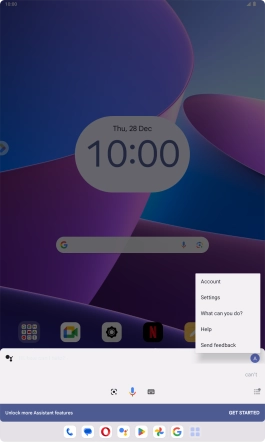
Press General.
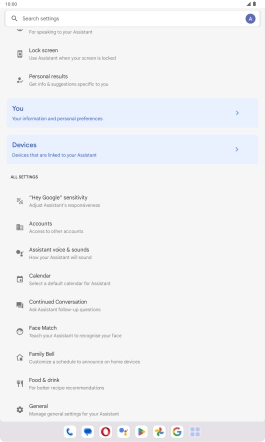
2. Turn voice control on or off
Press the indicator next to "Google Assistant" to turn the function on or off.
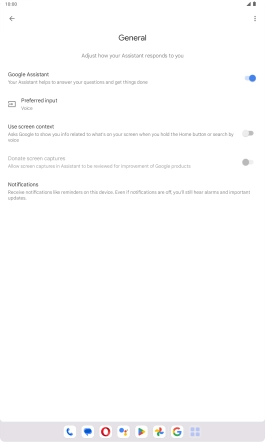
If you turn on the function, press TURN ON.
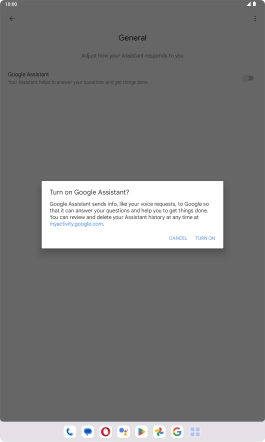
If you turn off the function, press TURN OFF.
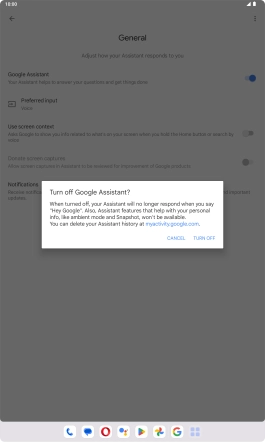
Press arrow left.
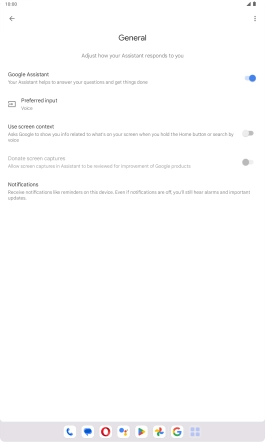
3. Turn automatic activation on or off
Press Hey Google & Voice Match.
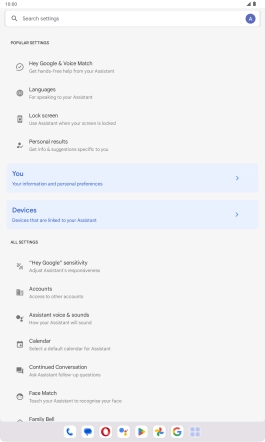
Press the indicator next to "Hey Google" to turn the function on or off.
You can use the command for automatic activation to unlock your tablet and go directly to the Google Assistant menu.

Press arrow left.

4. Choose language
Press Languages and follow the instructions on the screen to select the required language.
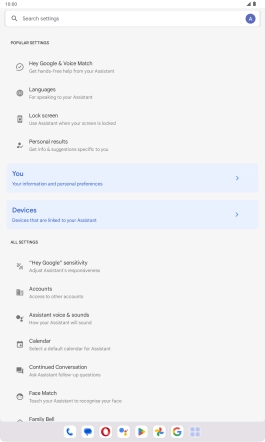
5. Select tablet owner settings
Press You.
Your can select settings for different voice control functions such as navigation to your home address.
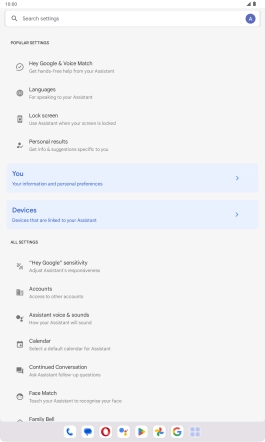
Press Nickname and follow the instructions on the screen to select tablet owner settings.
Your can select settings for different voice control functions such as navigation to your home address.
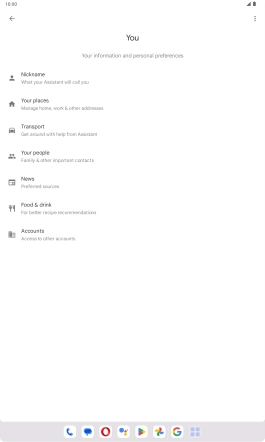
6. Return to the home screen
Slide your finger upwards starting from the bottom of the screen to return to the home screen.