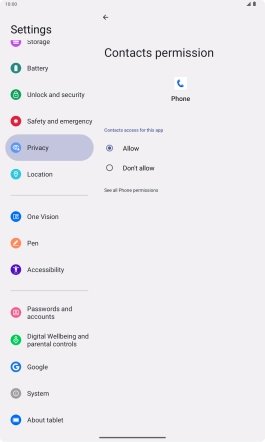Lenovo Tab M10 Plus (3rd Gen)
Android 13
1. Find "Permission manager"
Slide your finger downwards starting from the top right side of the screen.

Press the settings icon.

Press Privacy.
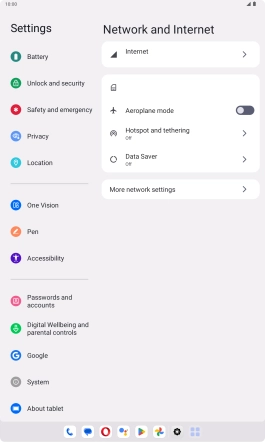
Press Permission manager.
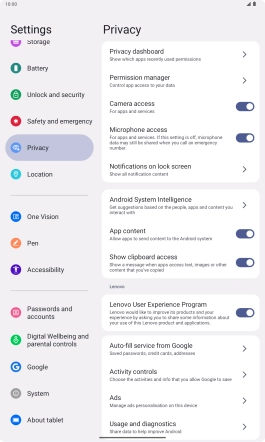
2. Turn app permissions on or off
Press the required function.
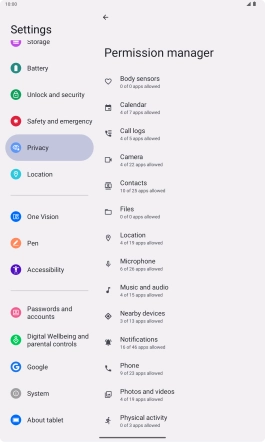
Press the required app.
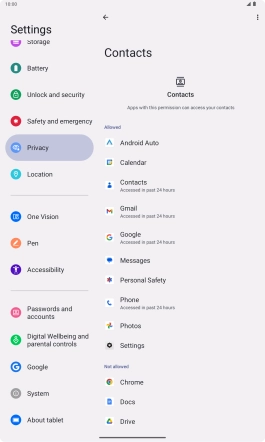
Press the required setting.
Please note that if you turn off permissions for an app, the app may not work as intended.
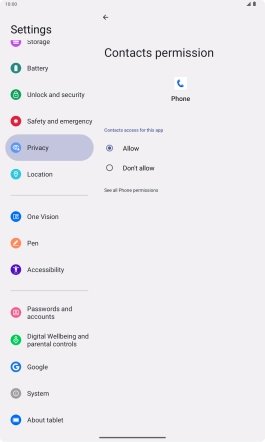
3. Return to the home screen
Slide your finger upwards starting from the bottom of the screen to return to the home screen.