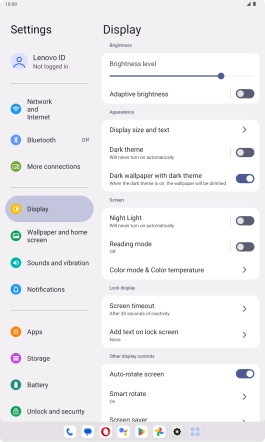Lenovo Tab M10 Plus (3rd Gen)
Android 13
1. Find "Display"
Slide your finger downwards starting from the top right side of the screen.

Press the settings icon.

Press Display.

2. Adjust screen brightness
Press the indicator next to "Adaptive brightness" to turn automatic brightness on or off.
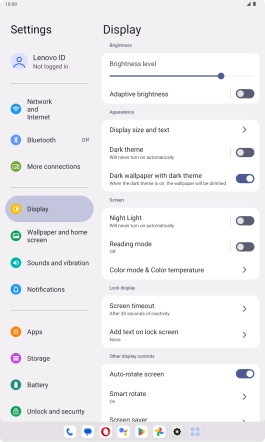
Drag the brightness indicator right or left to set brightness level manually.
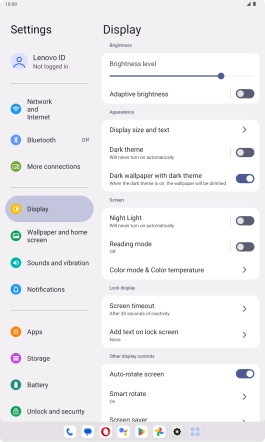
3. Return to the home screen
Slide your finger upwards starting from the bottom of the screen to return to the home screen.