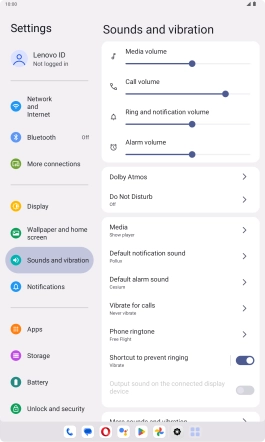Lenovo Tab M10 Plus (3rd Gen)
Android 13
1. Find "Phone ringtone"
Slide your finger downwards starting from the top right side of the screen.

Press the settings icon.

Press Sounds and vibration.

Press Phone ringtone.
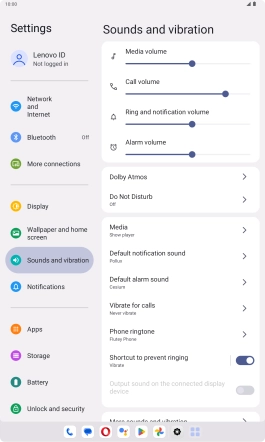
2. Select ring tone
Press the required ring tones to hear them.
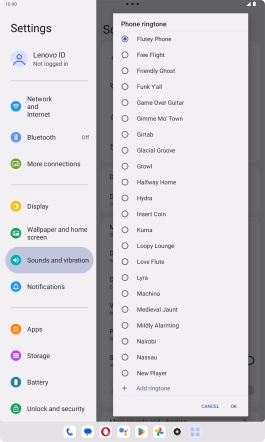
Once you've found a ring tone you like, press OK.
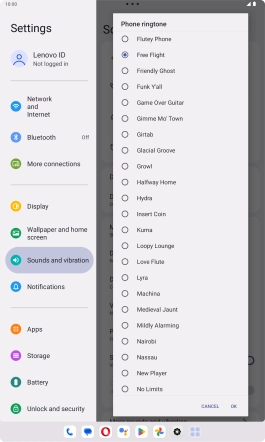
To use a different ring tone than the default ones, press Add ringtone and follow the instructions on the screen to select the required ring tone.
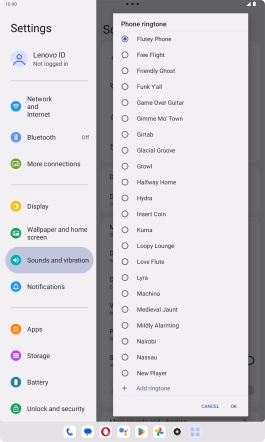
3. Return to the home screen
Slide your finger upwards starting from the bottom of the screen to return to the home screen.