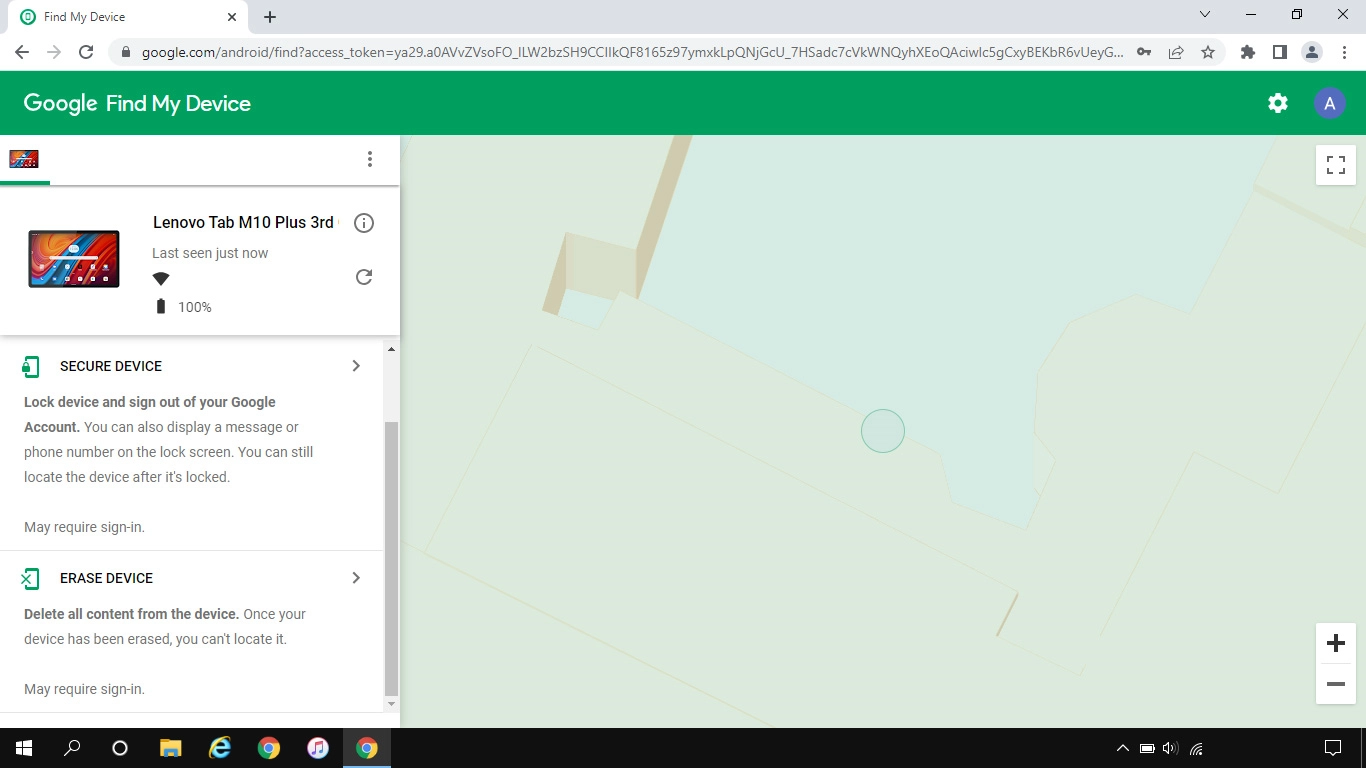Lenovo Tab M10 Plus (3rd Gen)
Android 13
1. Log on to your Google account
Open an internet browser on your computer and go to www.android.com/find.
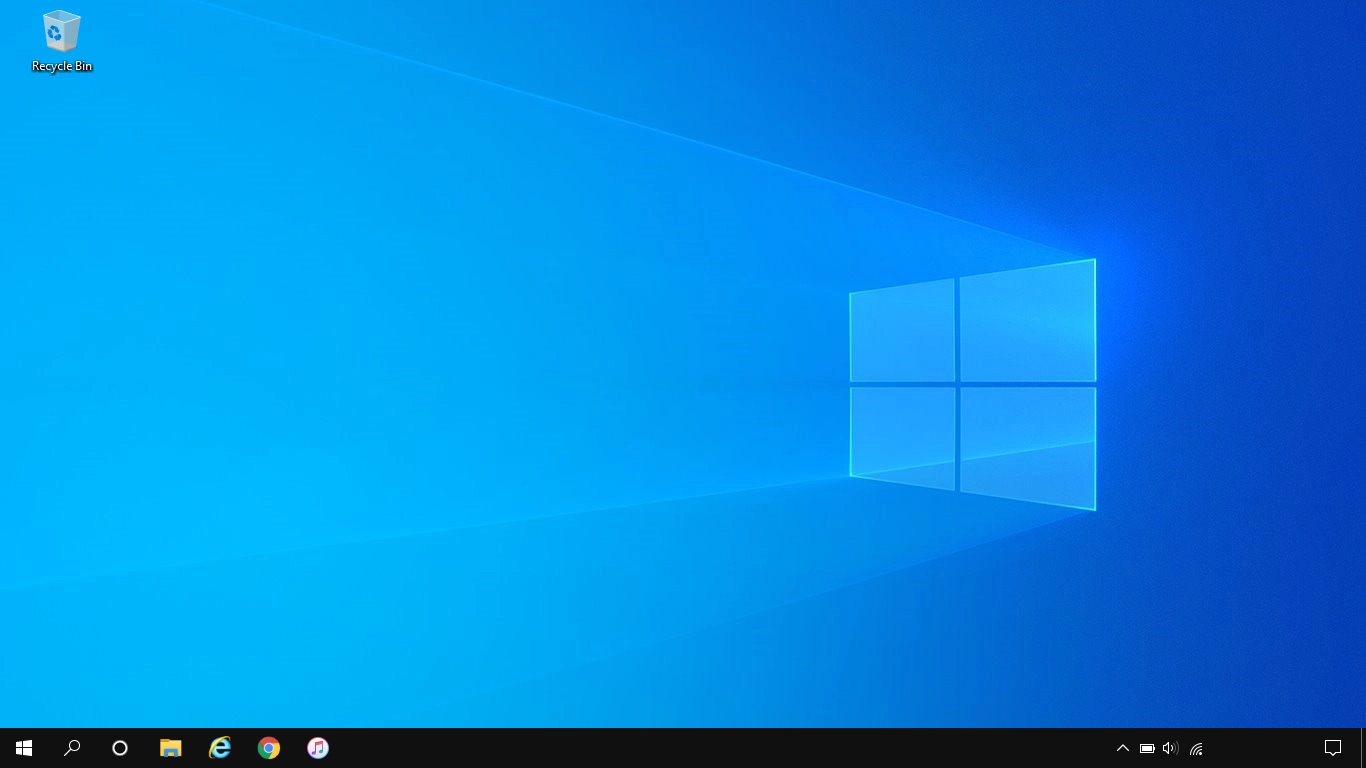
Follow the instructions on the screen to log on to your Google account.
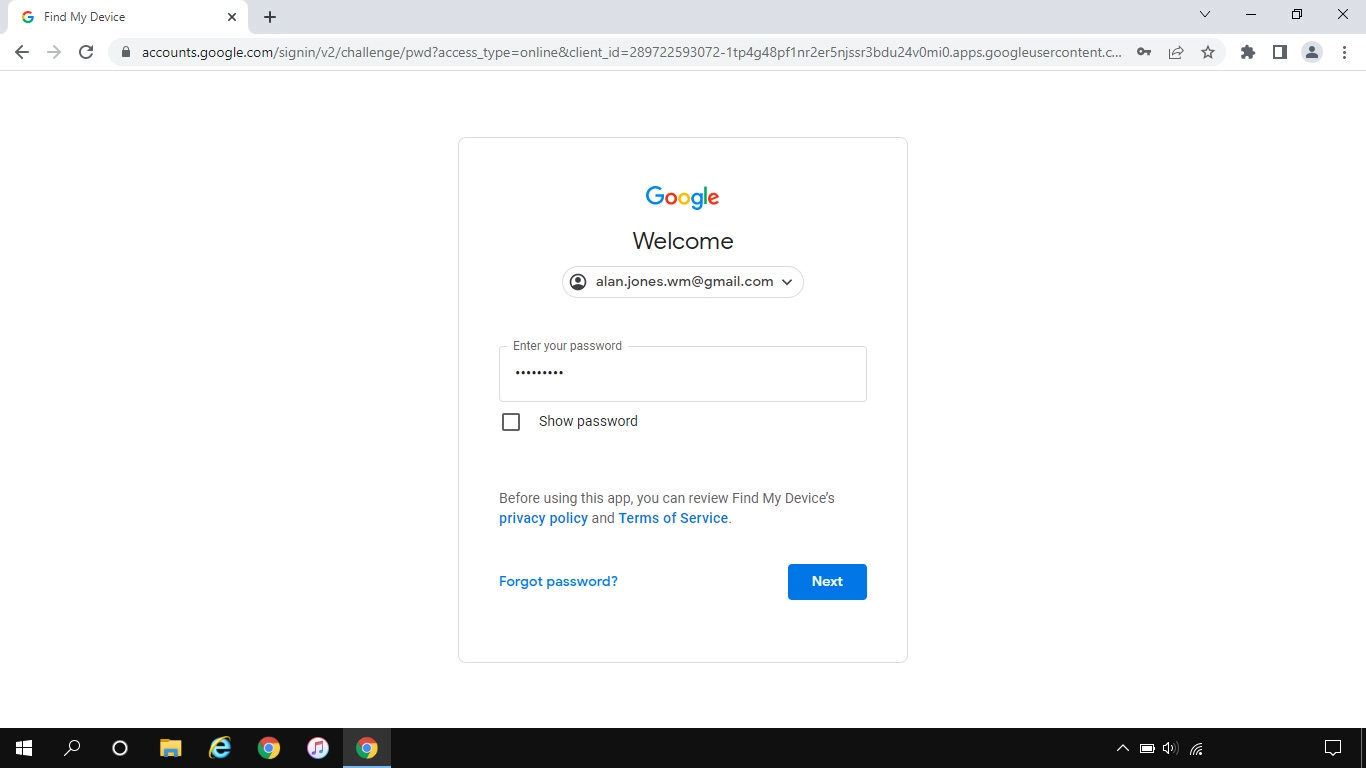
2. Find your tablet
Click the required device.
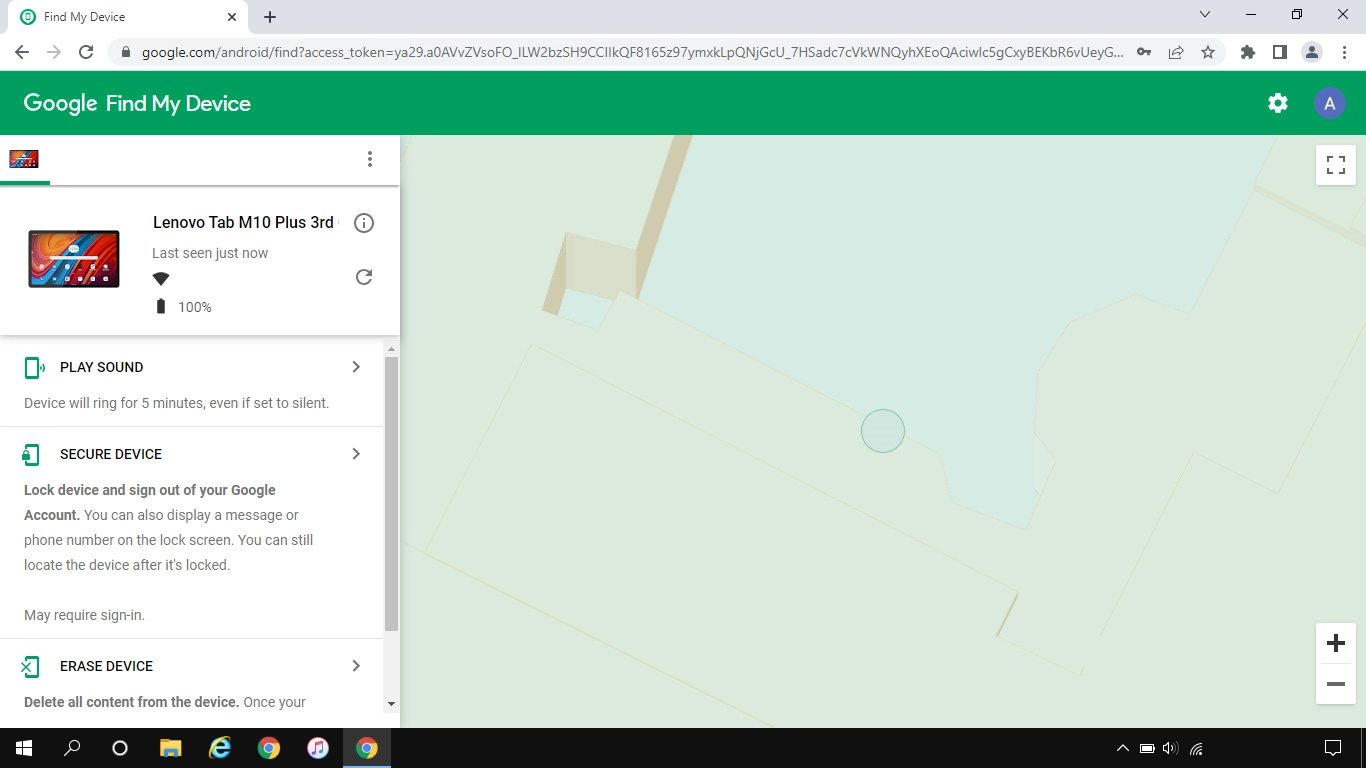
Your tablet's latest position is displayed on the map.
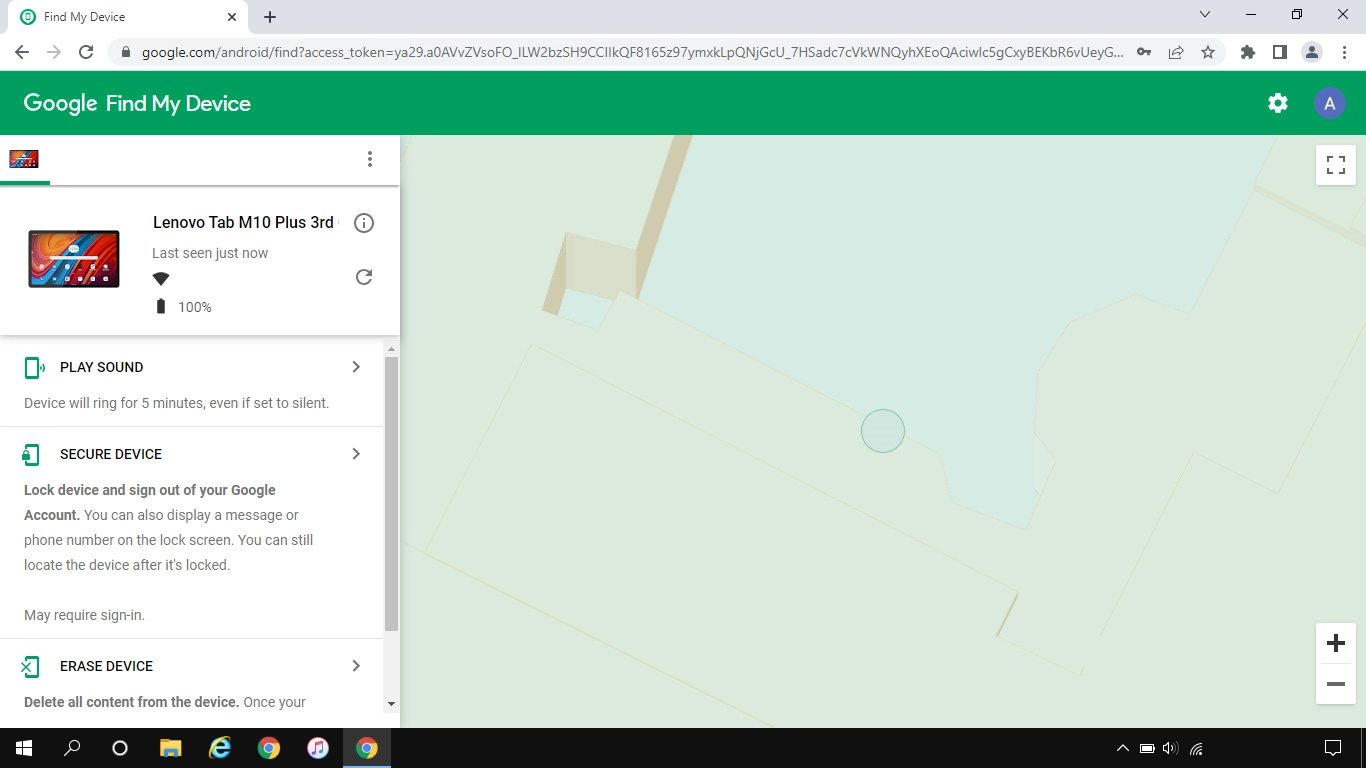
3. Play signal tone on your tablet
Click PLAY SOUND.
You can send a signal tone to your tablet which will be played back for five minutes. For the signal tone be played back, your tablet needs to be turned on and be connected to a mobile network or Wi-Fi network.
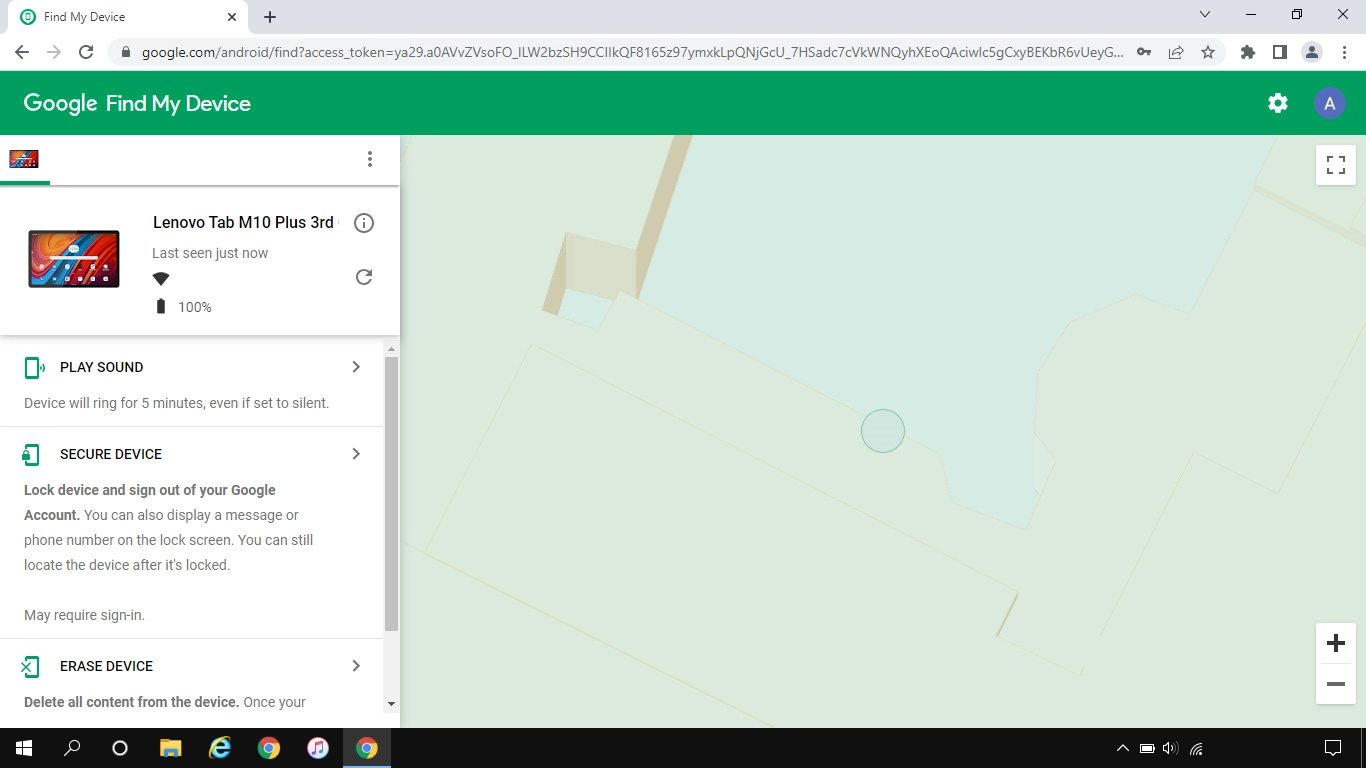
4. Lock your tablet
Click SECURE DEVICE and follow the instructions on the screen to lock your tablet.
You can lock your tablet with a code and add a message to the tablet screen saying that you've lost your tablet.
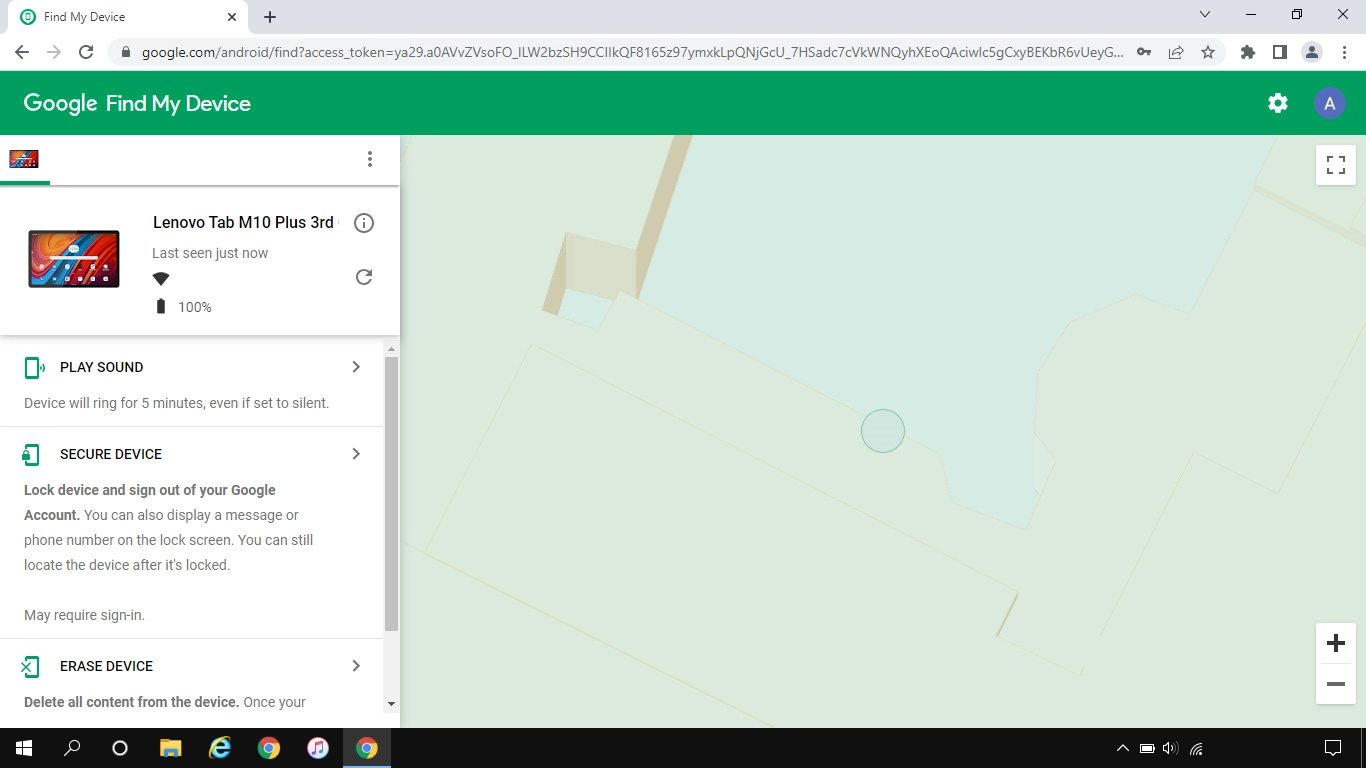
5. Delete all tablet content
Click ERASE DEVICE and follow the instructions on the screen to delete all tablet content. Please note that you will no longer be able to use Find My Device when you've deleted all tablet content.
You can delete all tablet content to prevent others from accessing it should your tablet get stolen. When you've deleted all content, your tablet needs to be activated using your Google account.