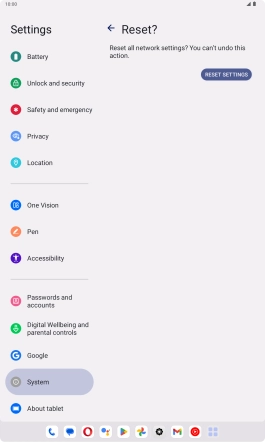Lenovo Tab M10 Plus (3rd Gen)
Android 13
1. Find "Reset Wi-Fi, mobile & Bluetooth"
Slide your finger downwards starting from the top right side of the screen.

Press the settings icon.

Press System.
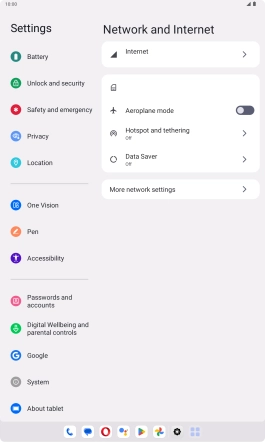
Press Reset options.
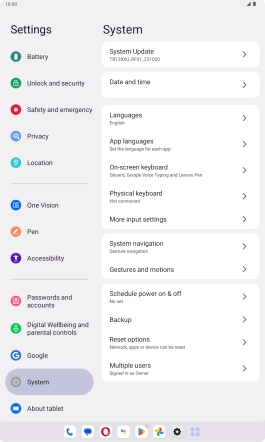
Press Reset Wi-Fi, mobile & Bluetooth.
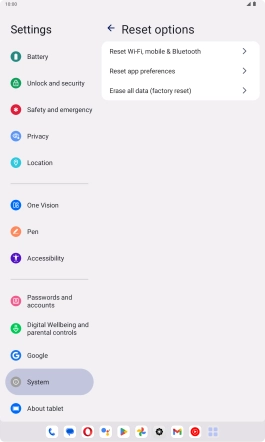
2. Reset network settings
Press RESET SETTINGS.
Please note that all saved APN, Wi-Fi and Bluetooth connections and passwords, you've created, are deleted.
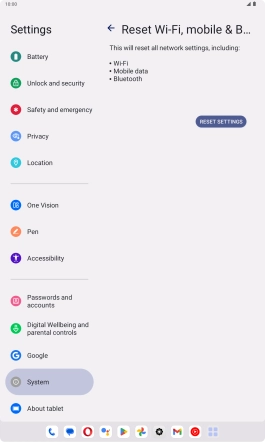
Press RESET SETTINGS.
Please note that all saved APN, Wi-Fi and Bluetooth connections and passwords, you've created, are deleted.
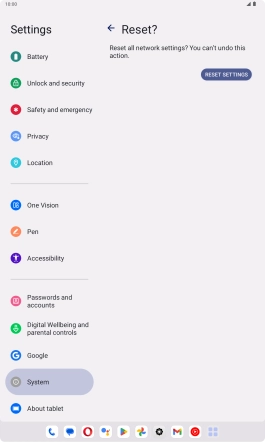
3. Return to the home screen
Slide your finger upwards starting from the bottom of the screen to return to the home screen.