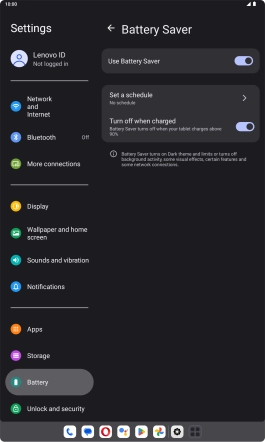Lenovo Tab M10 Plus (3rd Gen)
Android 13
1. Find "Battery Saver"
Slide your finger downwards starting from the top right side of the screen.

Press the settings icon.

Press Battery.

Press Battery Saver.
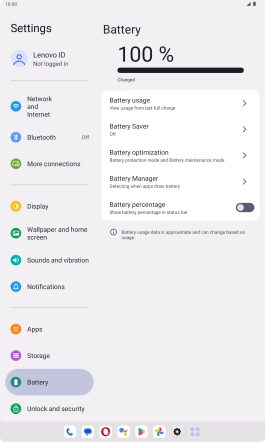
2. Extend the battery life
Press the indicator next to "Use Battery Saver" to turn on the function.
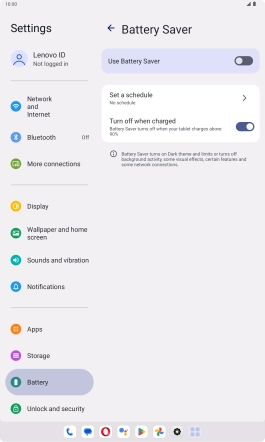
3. Return to the home screen
Slide your finger upwards starting from the bottom of the screen to return to the home screen.