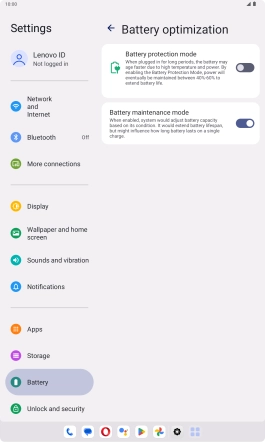Lenovo Tab M10 Plus (3rd Gen)
Android 13
1. Find "Battery optimization"
Slide your finger downwards starting from the top right side of the screen.

Press the settings icon.

Press Battery.

Press Battery optimization.
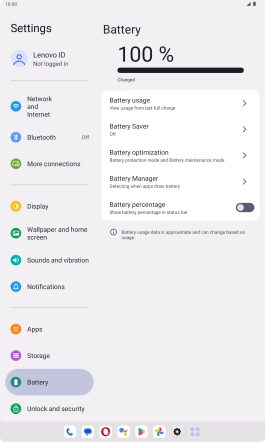
2. Turn optimised battery charging on or off
Press the indicator next to "Battery protection mode" to turn the function on or off.
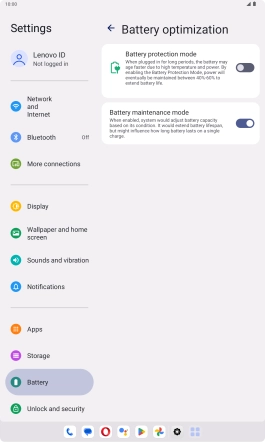
If you turn on the function, press OK.

3. Return to the home screen
Slide your finger upwards starting from the bottom of the screen to return to the home screen.