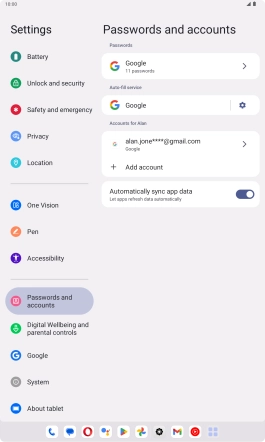Lenovo Tab M10 Plus (3rd Gen)
Android 13
1. Find "Passwords and accounts"
Slide your finger downwards starting from the top right side of the screen.

Press the settings icon.

Press Passwords and accounts.
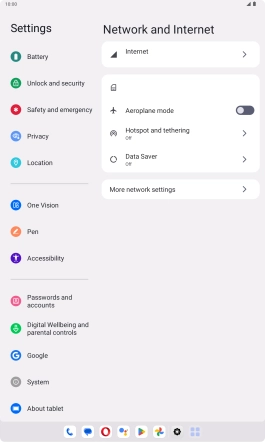
2. Delete email account
Press the required email account.
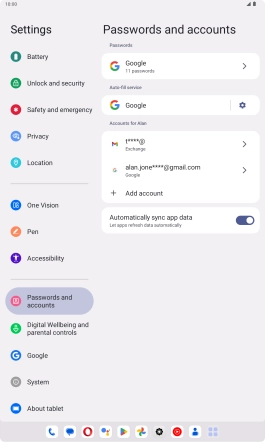
Press REMOVE ACCOUNT.
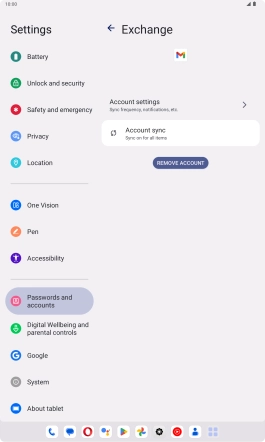
Press Remove account.
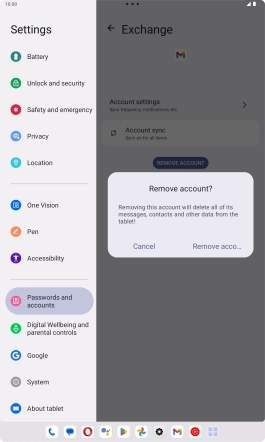
3. Return to the home screen
Slide your finger upwards starting from the bottom of the screen to return to the home screen.