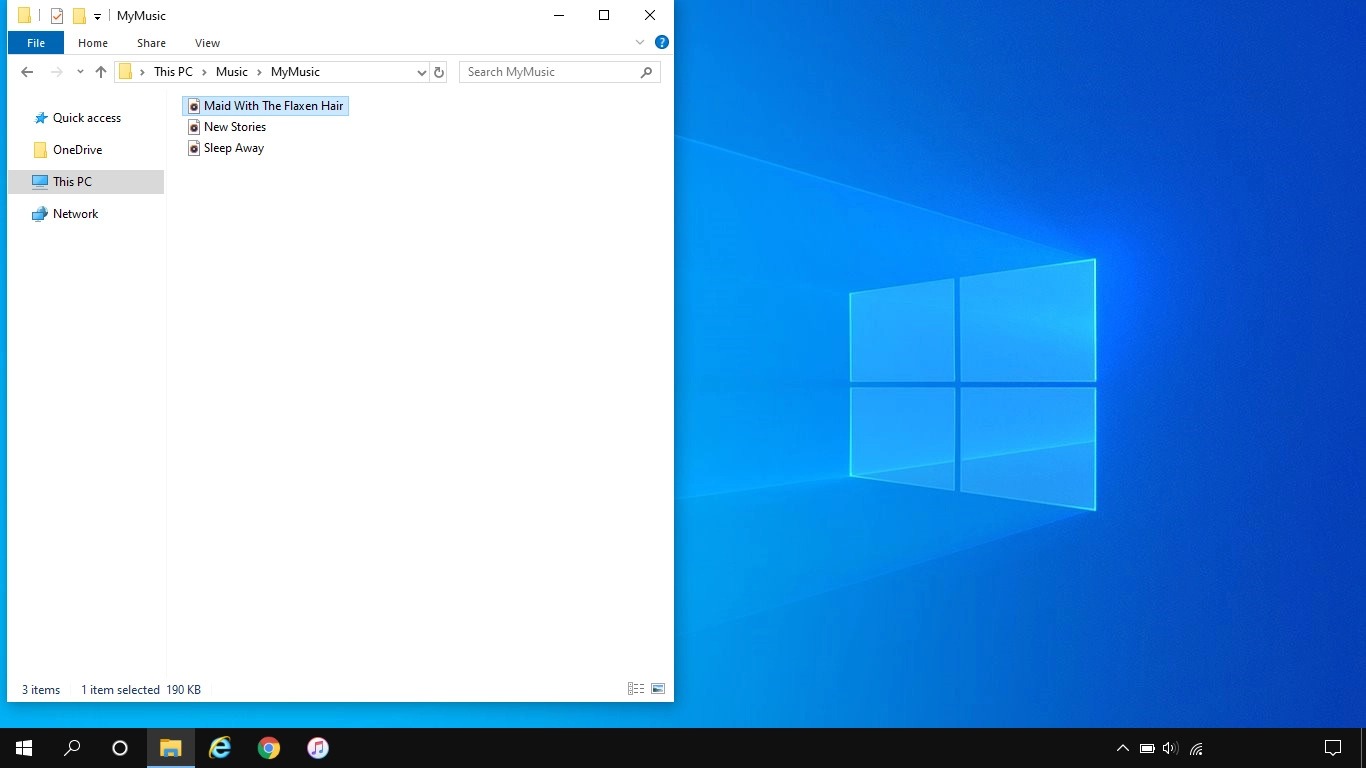Lenovo Tab M10 Plus (3rd Gen)
Android 13
1 Connect tablet and computer
Connect the data cable to the socket and to your computer's USB port.
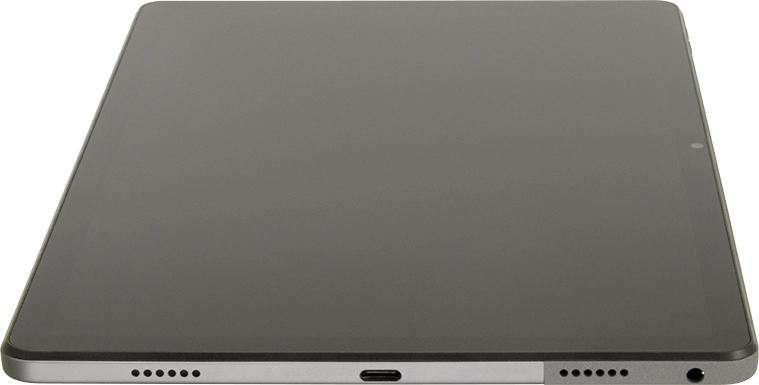
2 Choose setting for USB connection
Slide your finger downwards starting from the top of the screen.

Press the drop down list.
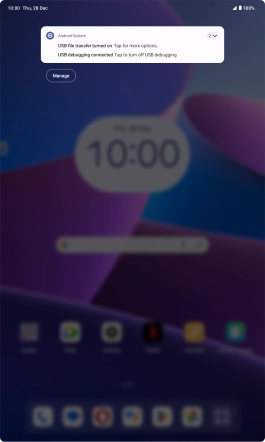
Press Tap for more options..
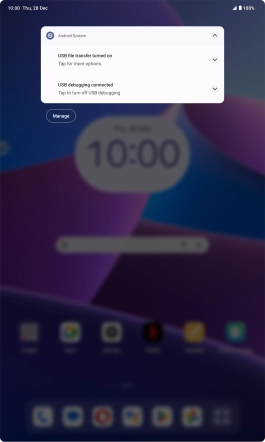
Press File transfer.
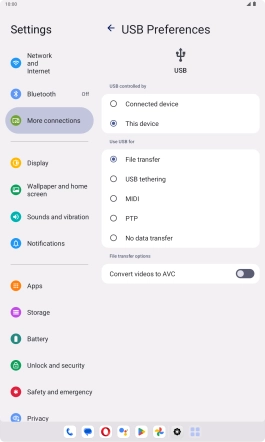
3 Transfer files
Start a file manager on your computer.
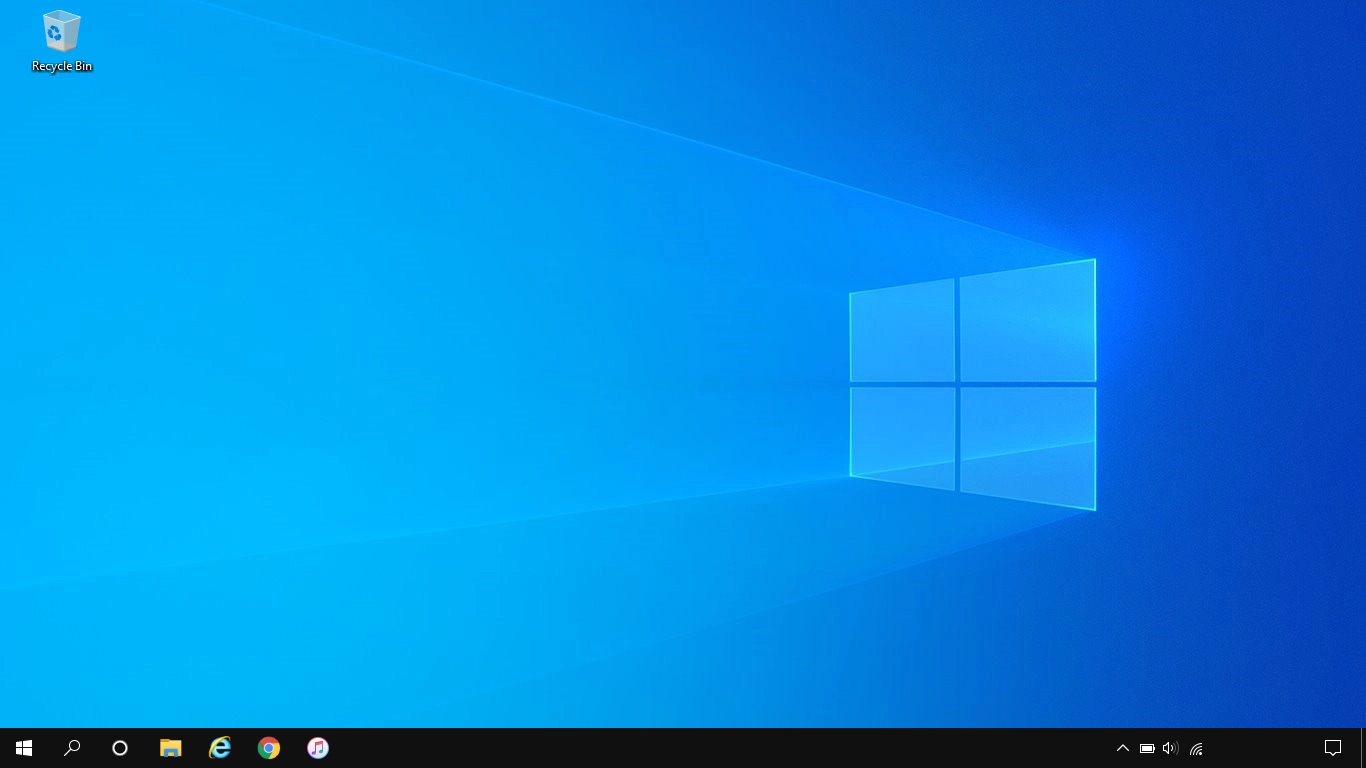
Go to the required folder in your computer's or your tablet's file system.
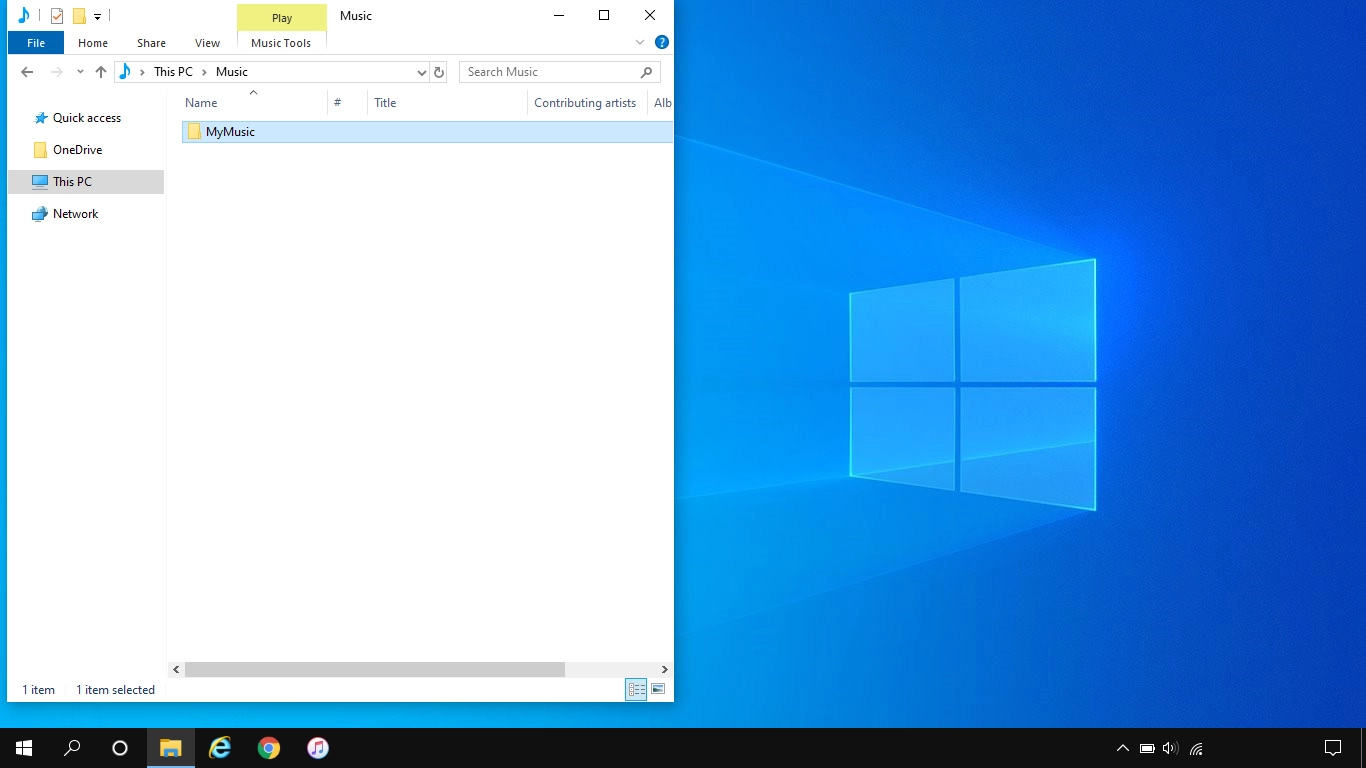
Highlight the required file and move or copy it to the required location.