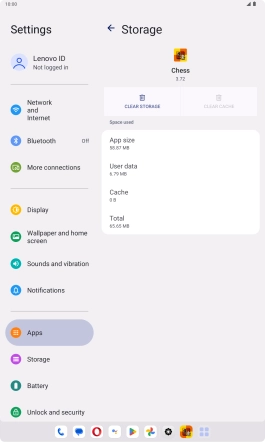Lenovo Tab M10 Plus (3rd Gen)
Android 13
1 Find "Apps"
Slide your finger downwards starting from the top right side of the screen.

Press the settings icon.

Press Apps.

2 Delete temporary data
Press All apps.
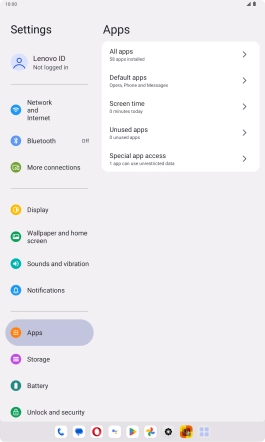
Press the required app.
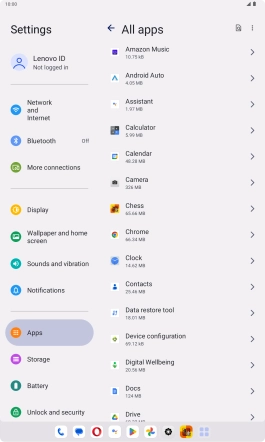
Press Storage and cache.
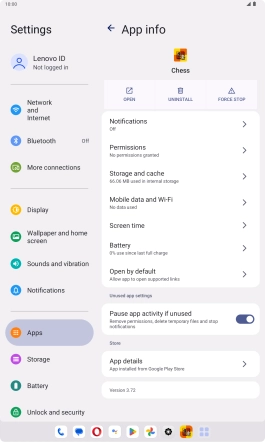
Press CLEAR CACHE.
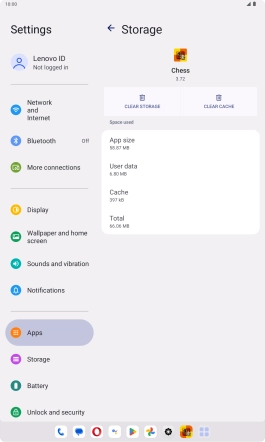
3 Return to the home screen
Slide your finger upwards starting from the bottom of the screen to return to the home screen.