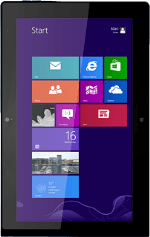
Lenovo ThinkPad Tablet 2
Find "Store"
Press Store.
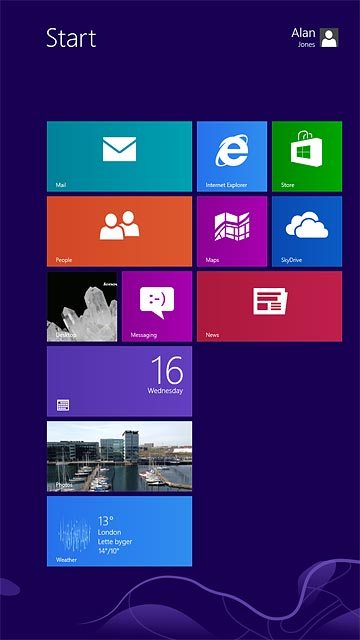
Find app
To search by category:
Slide your finger left on the display.
Press the required category.
Slide your finger left on the display.
Press the required category.
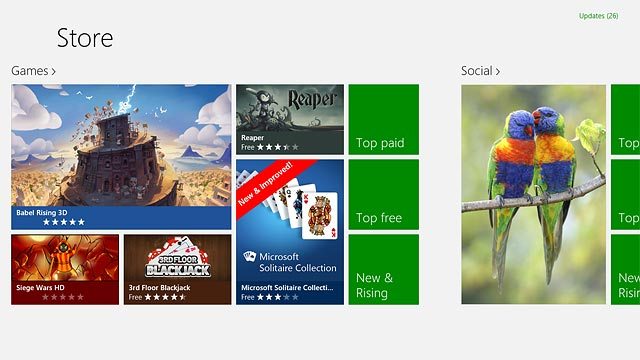
To search by name:
Slide your finger left starting from the right edge of your tablet.
Press Search.
Slide your finger left starting from the right edge of your tablet.
Press Search.
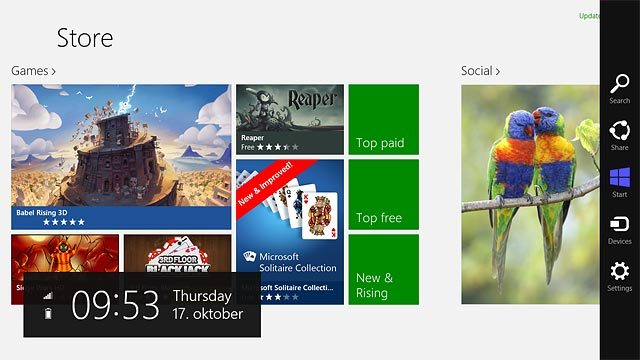
Key in the name of the required app and press Search.
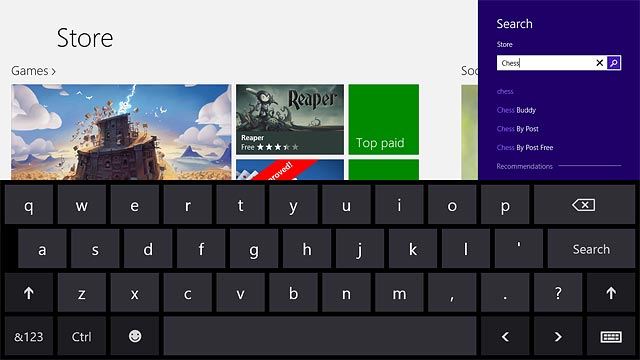
Install app
Press the required app.
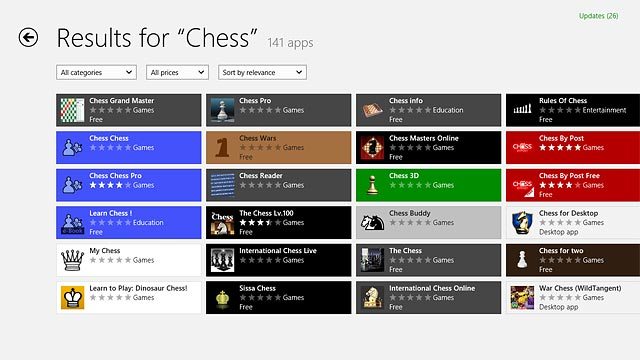
To install a free app:
Press Install.
Press Install.
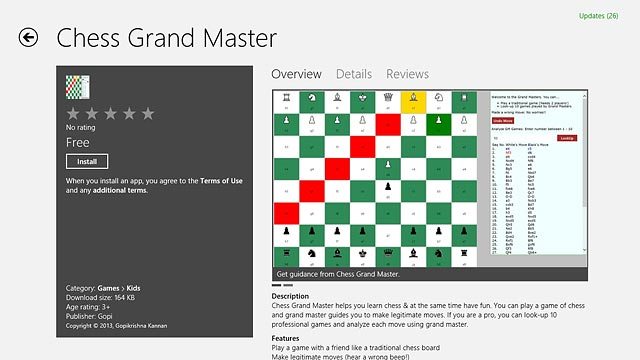
To buy an app:
Press Buy.
Press Buy.
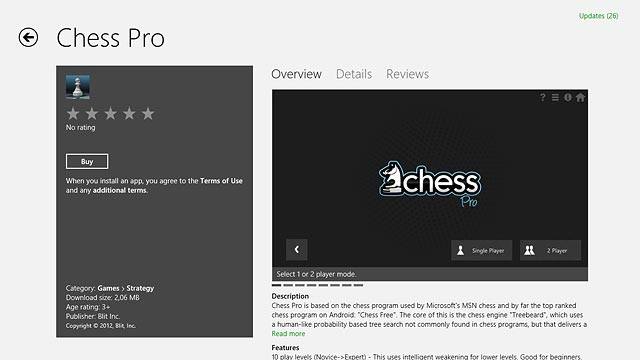
Follow the instructions on the display to install the app.
Press the Home key to return to the home screen.
Press the Home key to return to the home screen.

Use app
Press the app you've just installed.
Follow the instructions on the display to use the app.
Follow the instructions on the display to use the app.
