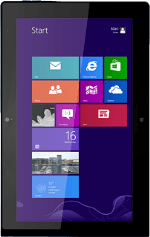
Lenovo ThinkPad Tablet 2
Find "Set the time and date"
Slide your finger upwards starting from the bottom edge of your tablet.
Press All apps.
Press All apps.
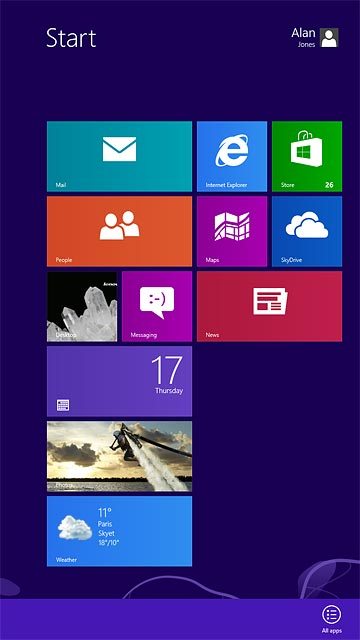
Press Control Panel.
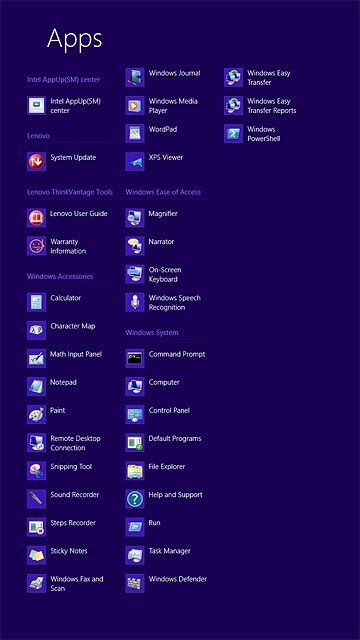
Press Clock, Language and Region.
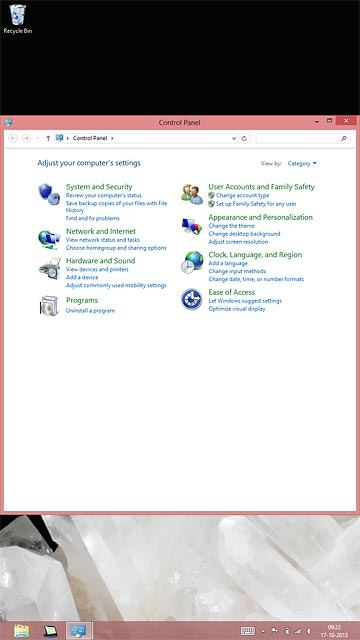
Press Set the time and date.
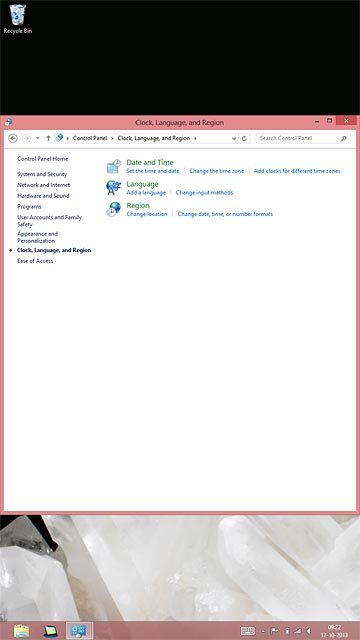
Select time zone
Press Change time zone....

Press the drop down list below "Time zone".
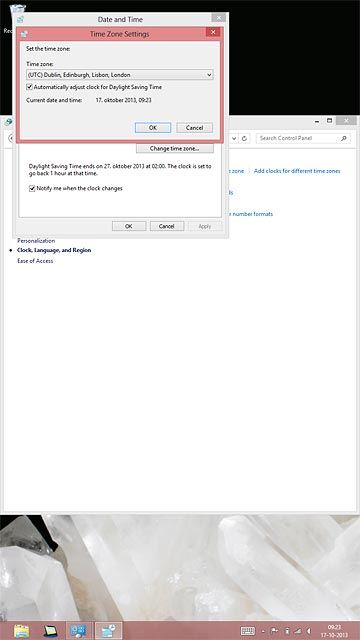
Press the required time zone.
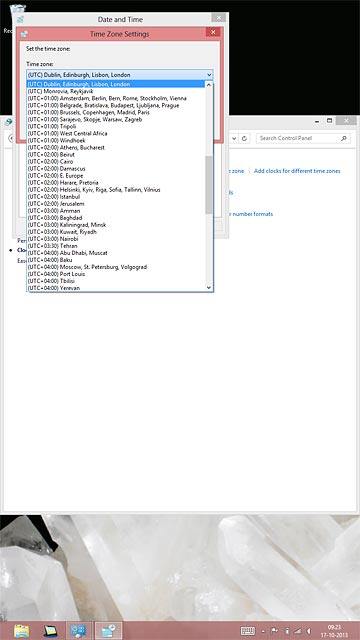
Press OK.
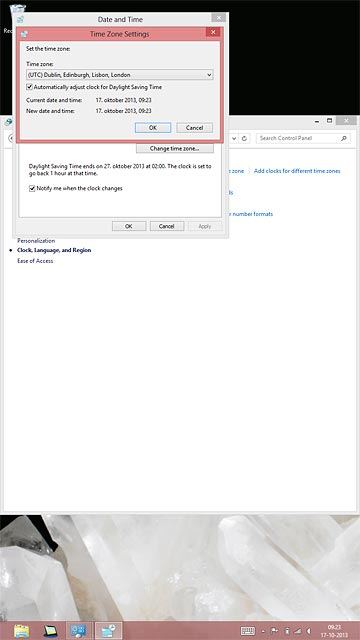
Turn on automatic date and time update
Press the Internet Time tab.
If you want to set the date and time manually, you need to turn off automatic date and time update and press the Date and Time tab. Follow the instructions on the display to set the date and time manually.
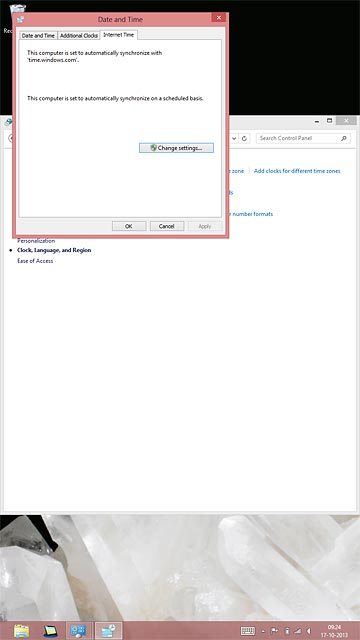
Press Change settings....
If you want to set the date and time manually, you need to turn off automatic date and time update and press the Date and Time tab. Follow the instructions on the display to set the date and time manually.
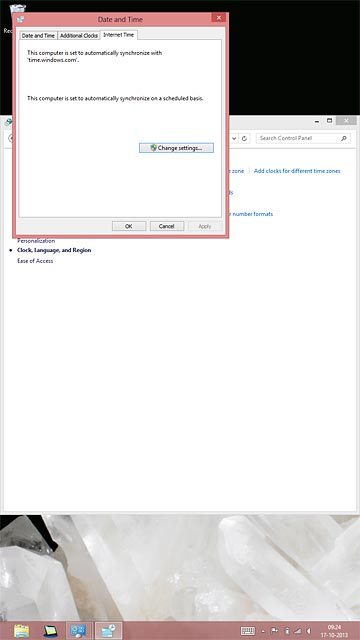
Press Synchronise with an Internet time server until the function is turned on.
If you want to set the date and time manually, you need to turn off automatic date and time update and press the Date and Time tab. Follow the instructions on the display to set the date and time manually.
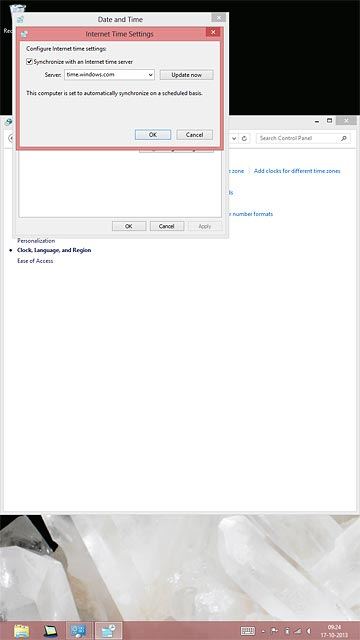
Press OK.
If you want to set the date and time manually, you need to turn off automatic date and time update and press the Date and Time tab. Follow the instructions on the display to set the date and time manually.
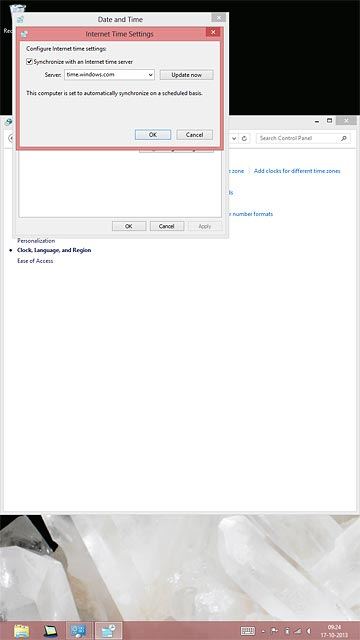
Return to the home screen
Press OK.
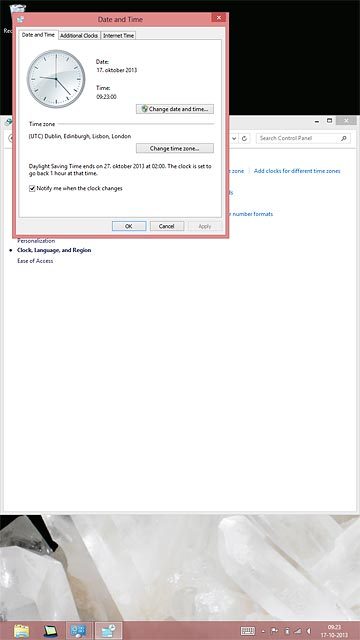
Press the Home key to return to the home screen.
