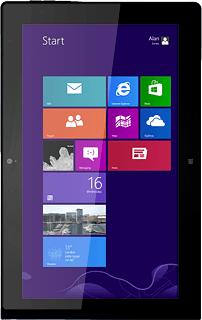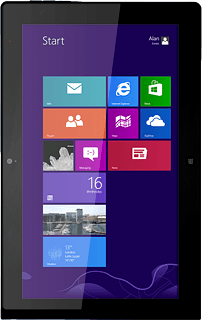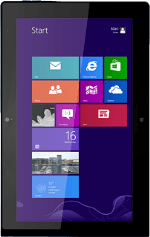
Lenovo ThinkPad Tablet 2
Find "Users"
Slide your finger left on the display starting from the right edge of your tablet.
Press Settings.
Press Settings.
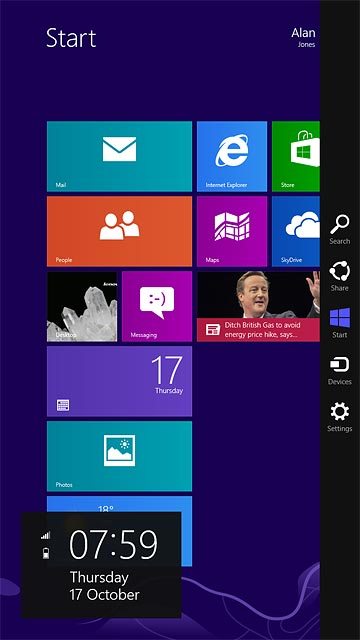
Press Change PC settings.
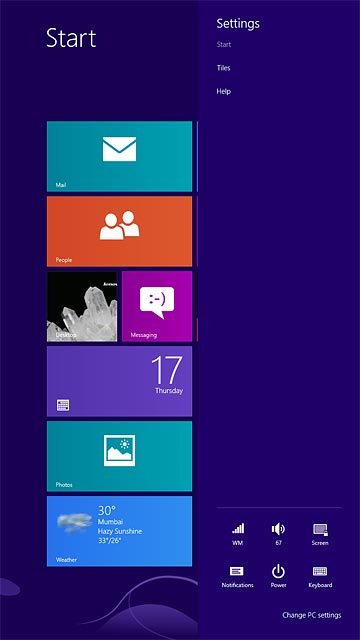
Press Users.
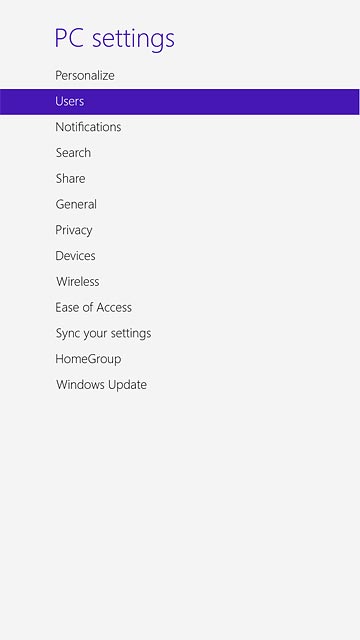
Select option
Select one of the following options:
Create lock code using a PIN, go to 2a.
Turn off lock code, go to 2b.
Create lock code using a PIN, go to 2a.
Turn off lock code, go to 2b.
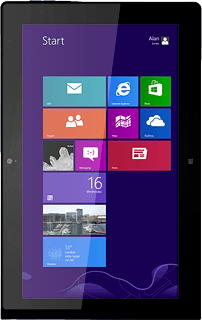
2a - Create lock code using a PIN
Press Create a PIN.
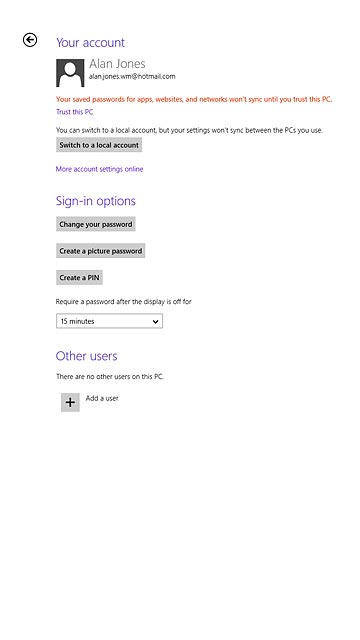
Press the field next to "Enter PIN" and key in the required lock code.
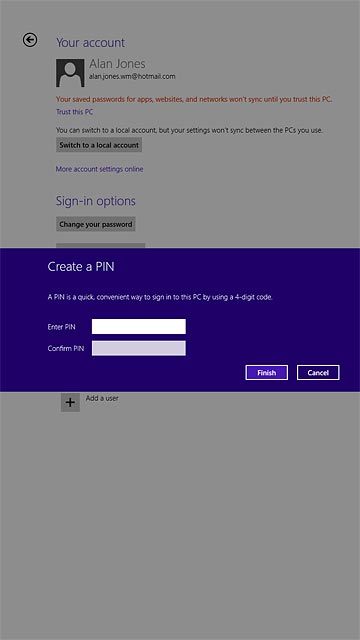
Press the field next to "Confirm PIN" and key in the required lock code again.
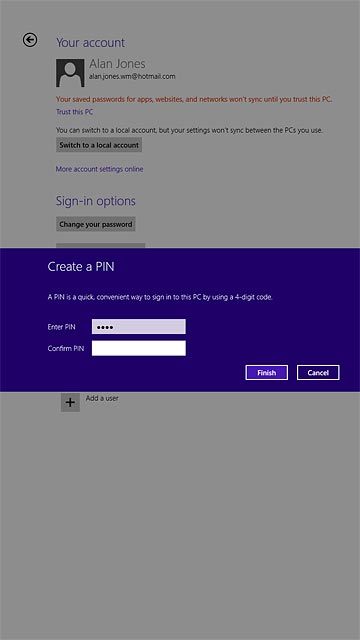
Press Finish.
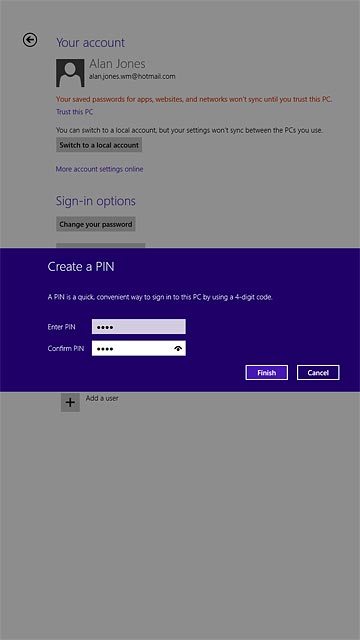
2b - Turn off lock code
Press "Remove" next to "Change PIN".
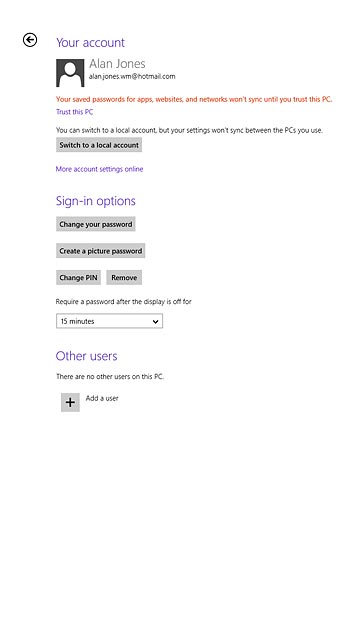
Return to the home screen
Press the Home key to return to the home screen.