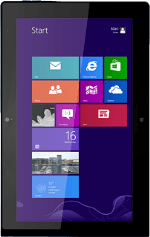
Lenovo ThinkPad Tablet 2
Find "People"
Press People.
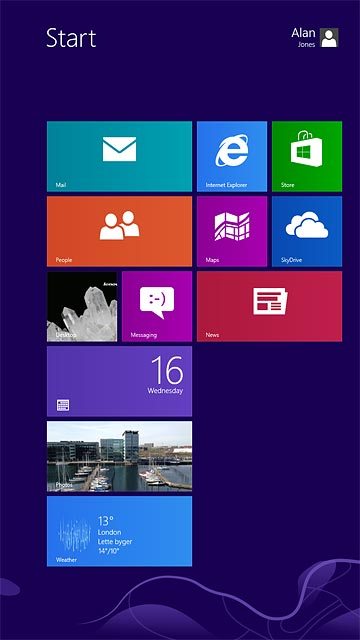
Create new contact
Slide your finger upwards starting from the bottom edge of your tablet.
Press the new contact icon.
Press the new contact icon.
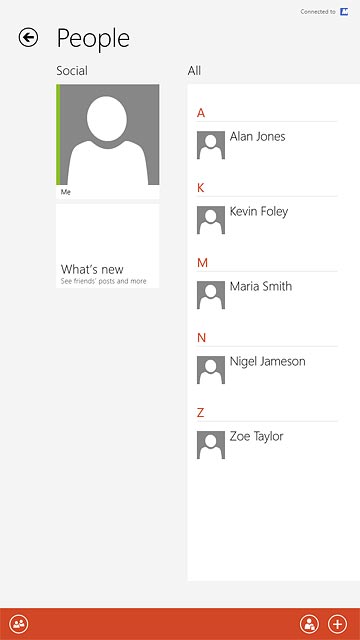
Press the drop down list below "Account".
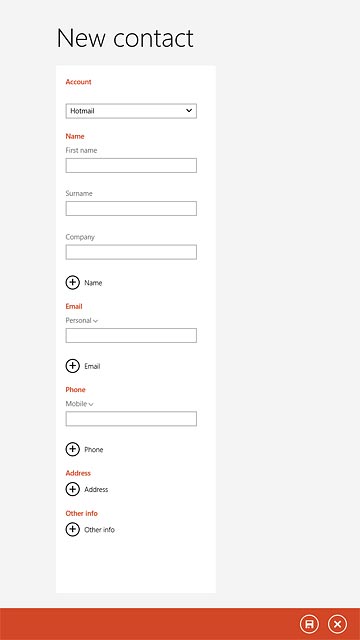
Press the required email account.
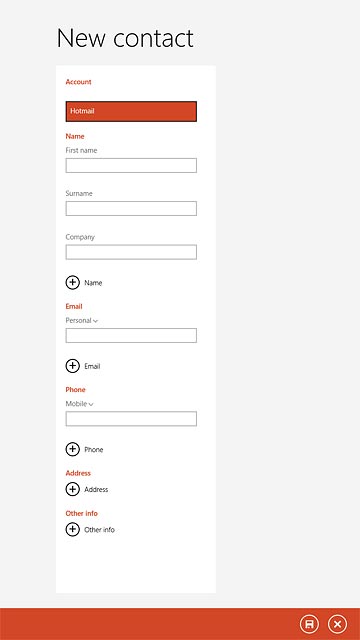
Enter name
Press the field below "First name" and key in the required first name.
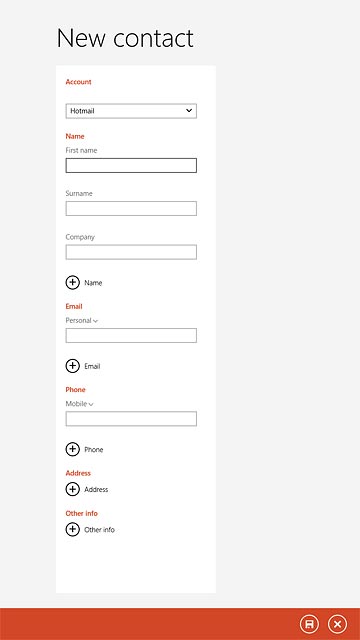
Press the field below "Surname" and key in the required last name.
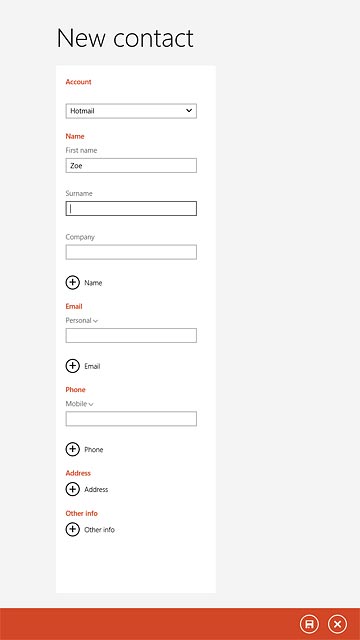
Enter email address
Press the field below "Email" and key in the required email address.
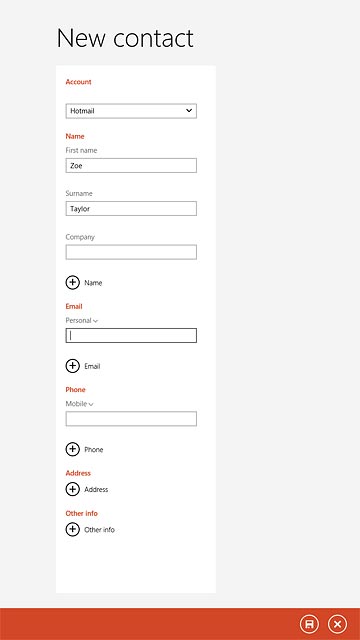
Press the drop down list below "Email".
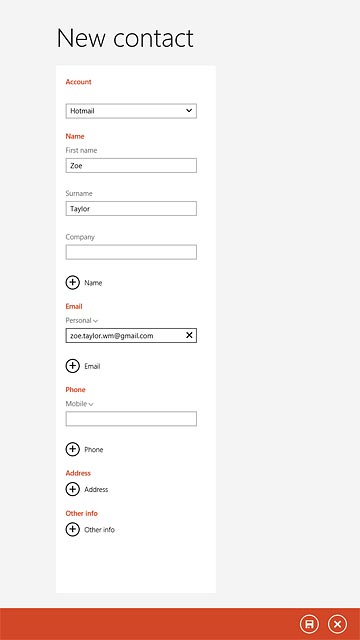
Press the required email type.
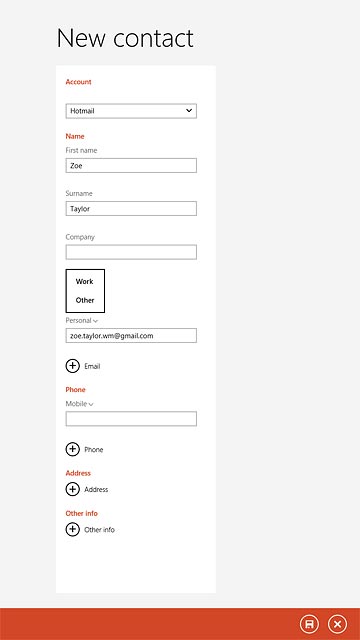
Enter phone number
Press the field below "Phone" and key in the required phone number.
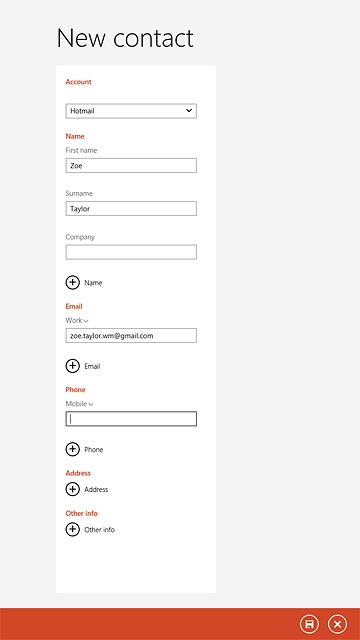
Press the drop down list below "Phone".
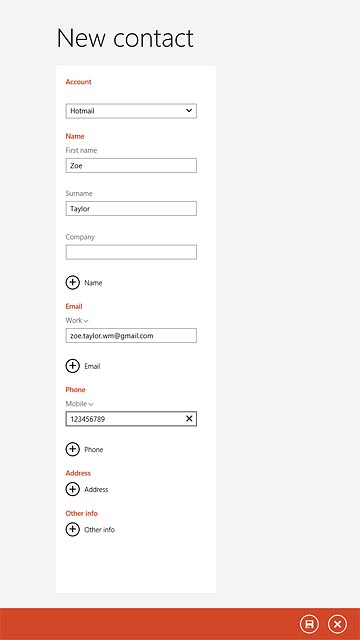
Press the required number type.
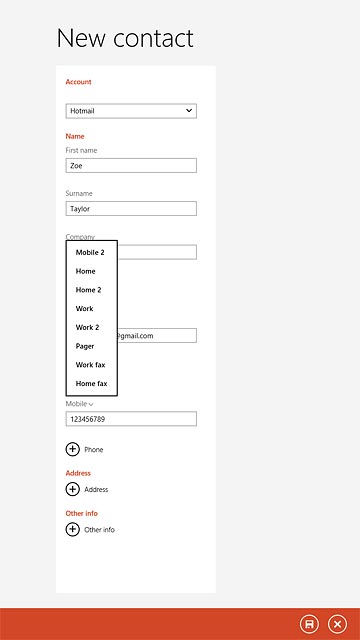
Save contact
Press the save icon.
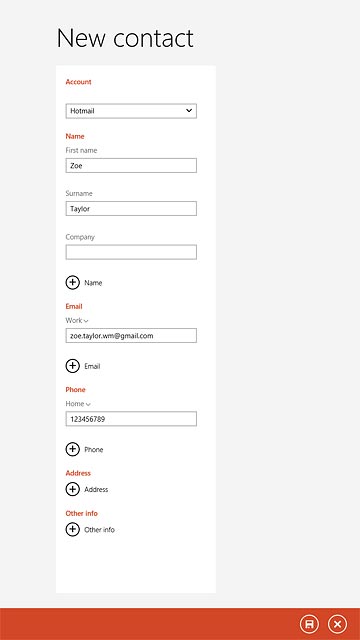
Return to the home screen
Press the Home key to return to the home screen.
