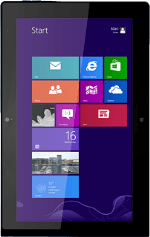
Lenovo ThinkPad Tablet 2
On/Off
Several functions are associated with On/Off:

Press and hold On/Off to turn on your tablet.

Press On/Off to turn on the screen lock.

The Home key
Press the Home key to return to the home screen.

The Volume key
Press the right or left side of the Volume key to adjust the volume.

The Screen rotation key
Press the Screen rotation key to turn automatic screen rotation on or off.

The Reset key
Insert a sharp-pointed object (such as a paper clip) into the small hole next to the docking socket to restart your tablet.

Charger
Connect the charger to the socket and to a wall socket.

USB socket
Connect a USB mouse, USB keyboard or USB flash drive to the USB socket.

Headset socket
Connect the headset to the headset socket.

The Docking socket
Connect the docking station to the docking socket.

Camera lens at the front of your tablet
Point the camera lens at the front of your tablet at the required object to take a picture or record a video clip.

Camera lens at the back of your tablet
Point the camera lens at the back of your tablet at the required object to take a picture or record a video clip.

HDMI socket
Connect a HDMI cable to the HDMI socket and to an external screen to view your pictures or video clips.
