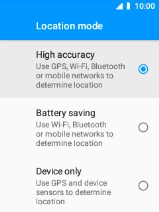MobiWire Oneida
1. Find "Location"
Select the menu icon.

Select Settings.

Select Security & location.
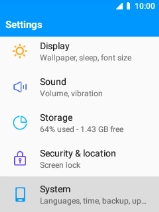
Select Location.
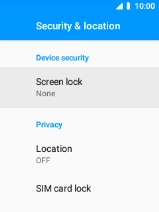
2. Turn GPS on or off
Select the indicator to turn the function on or off.
If you turn on geotagging, your phone can find your position using GPS. If you turn off the function, you can't use any GPS functions on your phone.
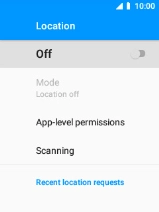
3. Turn use of GPS position for applications on or off
Select App-level permissions.
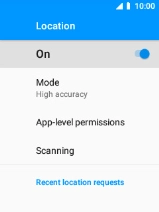
Select the required app.
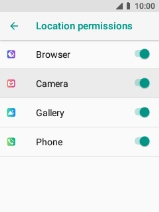
If you turn off the function, select DENY ANYWAY.
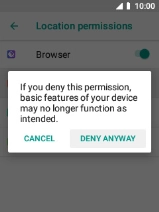
Press the Right selection key.
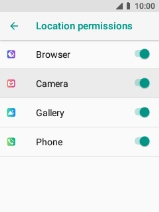
4. Select positioning method
Press Mode.
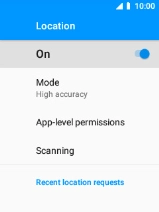
If you select High accuracy, your phone can find your exact position using the GPS satellites, the mobile network and nearby Wi-Fi networks. Satellite-based GPS requires a clear view of the sky.
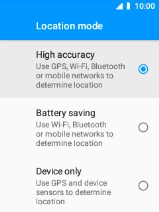
If you select Battery saving, your phone can find your approximate position using the mobile network and nearby Wi-Fi networks.
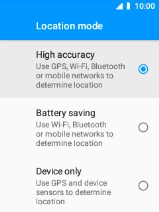
If you select Device only, your phone can find your exact position but it may take longer as there is no access to supplementary information from the mobile network or nearby Wi-Fi networks.
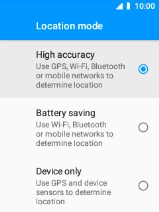
5. Return to the home screen
Press Disconnect to return to the home screen.