
MobiWire Oneida
1. Open the camera
Select the menu icon.

Select Camera.
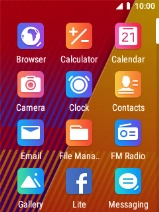
Select the camera icon.

2. Turn flash on or off
Select the flash icon.

Select the required setting.

3. Take a picture
Point the camera lens at the back of your phone at the required object.

Press the Navigation key to take a picture.

4. Return to the home screen
Press Disconnect to return to the home screen.















