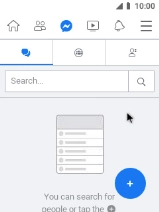MobiWire Oneida
1. Find "Lite"
Select the menu icon.

Select Lite.
If it's the first time you use the app, you need to log on.

2. Write status update
Select the text input field.
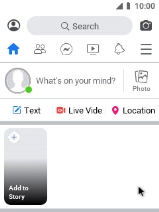
Select the text input field and write the required text.
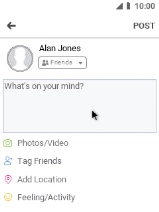
Select POST.
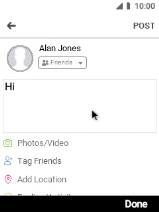
3. Upload picture or video clip
Select Photo and go to the required folder.
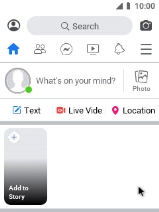
Select the required picture or video clip.
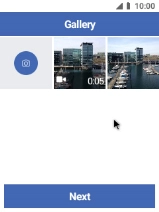
Select Next.
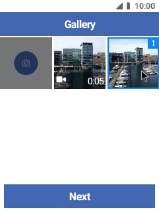
Select the text input field and write the required text.
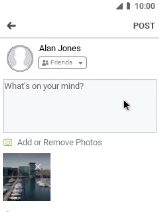
Select POST.
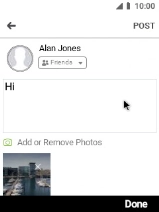
4. Check in
Select Location.
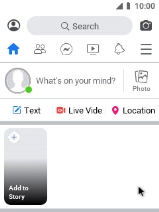
Select the search field and key in the required search word.
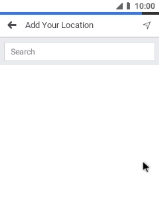
Select the required location.
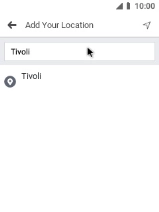
Select the text input field.
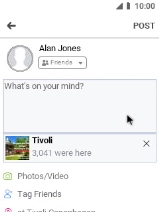
Write the text for the message and select POST.
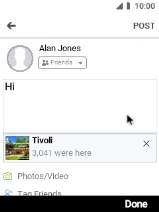
5. Write private message
Select the Facebook Messenger icon.
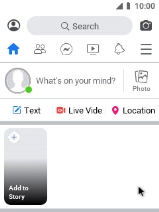
Select the new message icon.
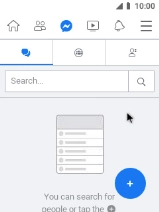
Select the search field and key in the first letters of the recipient's name.
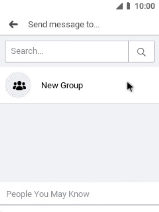
Select the search icon.
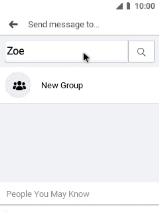
Select the required contact.
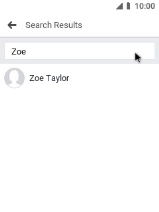
Select the text input field.
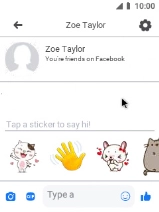
Write the required message and select the send icon.
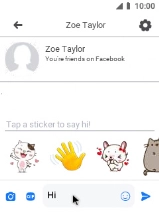
6. Return to the home screen
Press Disconnect to return to the home screen.