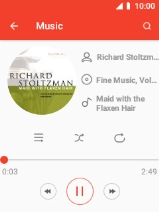MobiWire Oneida
1. Find "Music"
Select the menu icon.

Select Music.

2. Play audio file
Select Songs and go to the required audio file.
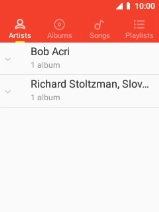
Select the required audio file.
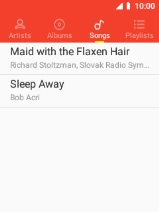
3. Select volume
Press the top or bottom Volume key to select volume.

4. Go to the next or previous audio file
Select arrow right to go to the next audio file.
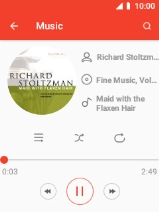
Select arrow left twice to go to the previous audio file.
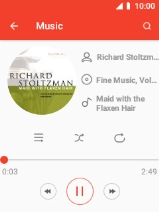
5. Turn repeat on or off
Select the repeat icon to turn the function on or off.
You can choose whether you want the music player to repeat one or more audio files.
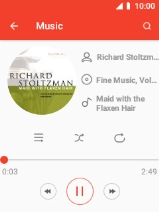
6. Turn shuffle on or off
Select the shuffle icon to turn the function on or off.
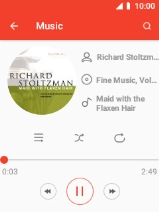
7. Add audio file to playlist
Press the Left selection key.
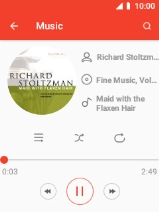
Select Add to playlist.

Select New.
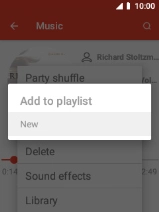
Key in a name for the playlist and select SAVE.

8. Return to the home screen
Press Disconnect to return to the home screen.