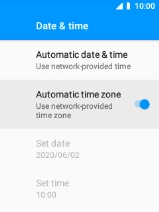MobiWire Oneida
1. Find "Date & time"
Select the menu icon.

Select Settings.

Select System.
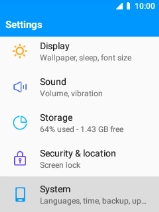
Select Date & time.
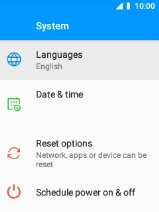
2. Turn on automatic date and time update
Select Automatic date & time.

Select Use network-provided time to turn on the function.
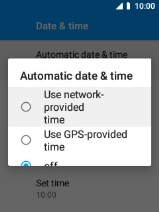
3. Turn on automatic time zone update
Select the indicator next to "Automatic time zone" to turn on the function.
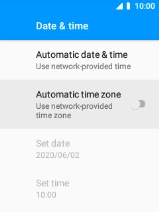
4. Return to the home screen
Press Disconnect to return to the home screen.