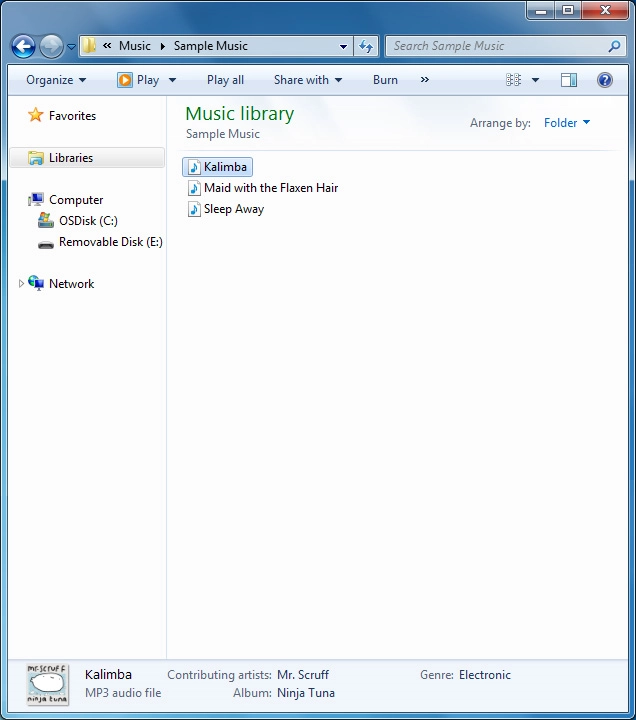MobiWire Oneida
1. Connect phone and computer
Connect the data cable to the socket and to your computer's USB port.

2. Choose setting for USB connection
Press the Left selection key.

Press system.
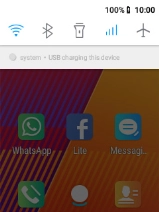
Press Transfer files.
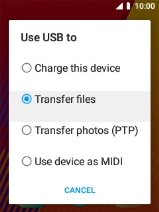
3. Transfer files
Start a file manager on your computer.
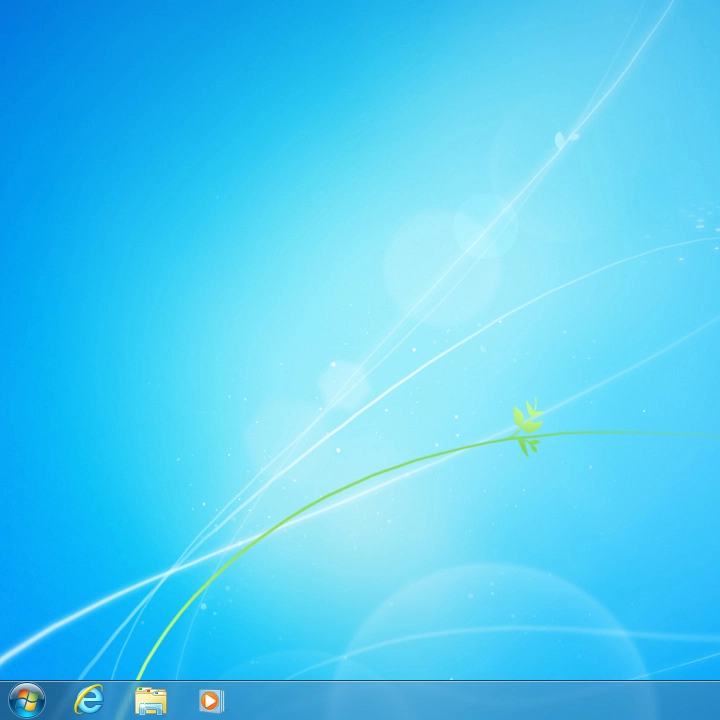
Go to the required folder in your computer's or your phone's file system.
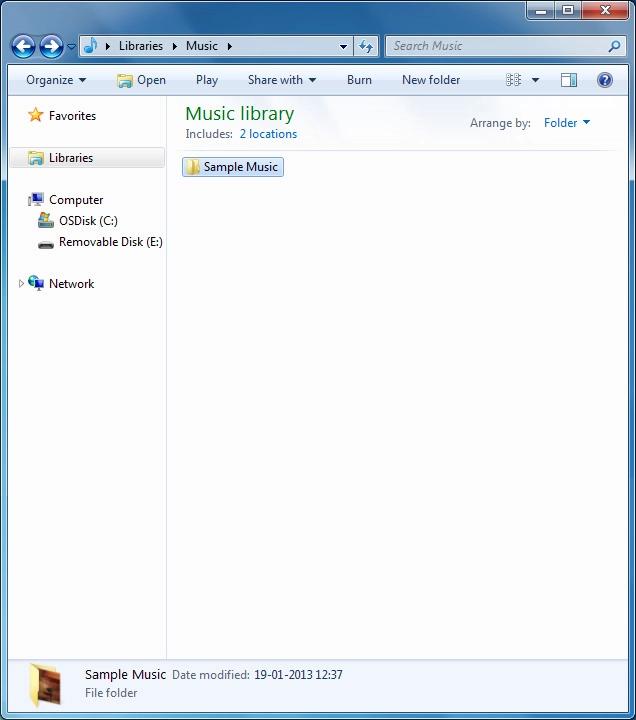
Highlight the required file and move or copy it to the required location.