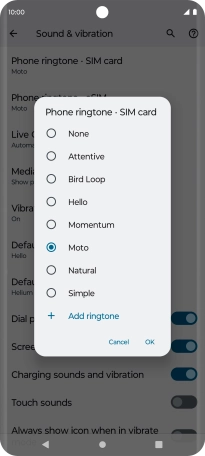Motorola Edge 40 5G
Android 13
1. Find "Phone ringtone (‹SIM slot›)"
Slide two fingers downwards starting from the top of the screen.

Press the settings icon.

Press Sound & vibration.
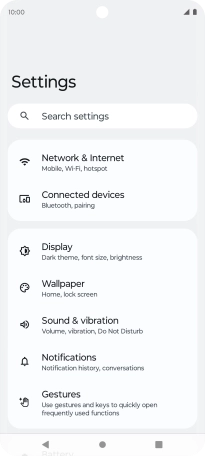
Press Phone ringtone (‹SIM slot›).
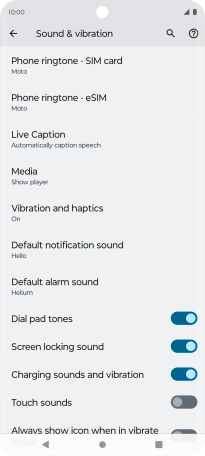
2. Select ring tone
Press the required ring tones to hear them.
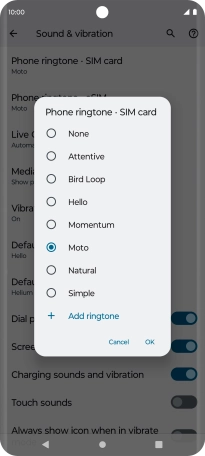
Once you've found a ring tone you like, press OK.
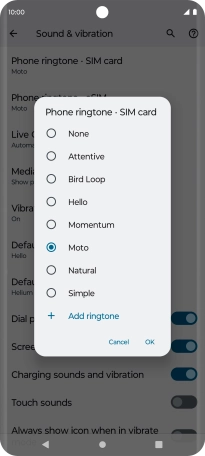
To use a different ring tone than the default ones, press Add ringtone and follow the instructions on the screen to select the required ring tone.
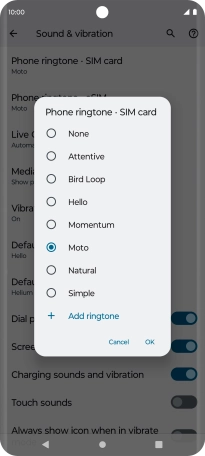
3. Return to the home screen
Press the Home key to return to the home screen.