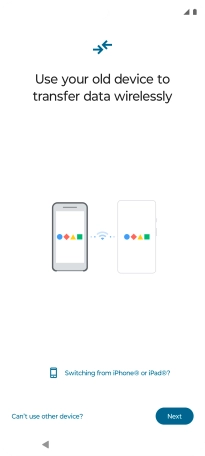Motorola Edge 40 5G
Android 13
1. Transfer content from another phone
You can transfer the contents of another phone to your phone when it's activated for the first time and after a factory reset. When this screen is displayed, your phone is ready to transfer contents from another phone.
See how to factory reset your phone.
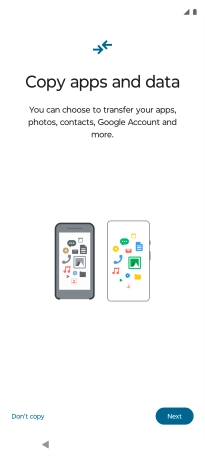
Press Next.
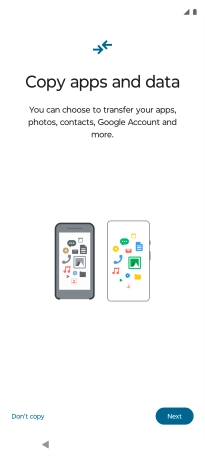
Press Next.
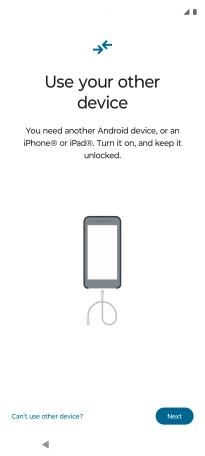
If you have a cable which can connect the two phones, insert the cable and follow the instructions on the screen to transfer content to your phone. If you don’t have a cable, press No cable?.
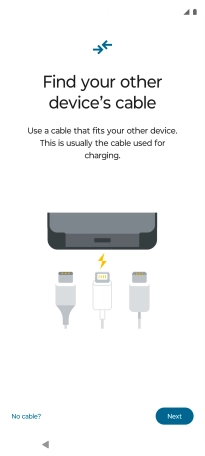
Press Copy without cable.
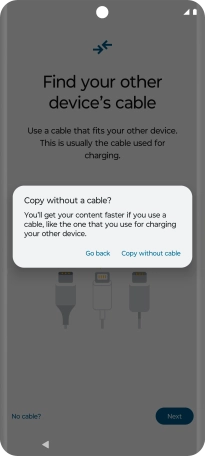
Follow the instructions on the screen to transfer content from another phone.