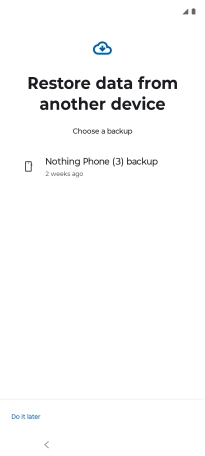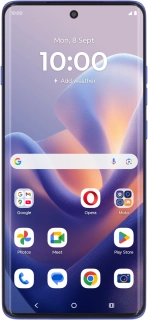
Motorola Edge 60 Pro
Android 15
1. Restore content from Google One backup
When this screen is displayed, your phone is ready to restore content from a Google One backup.
See how to factory reset your phone.
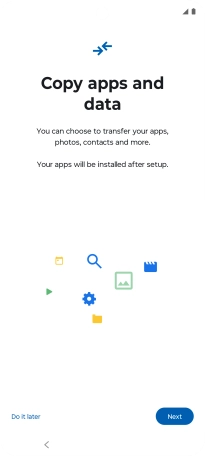
Press Next.
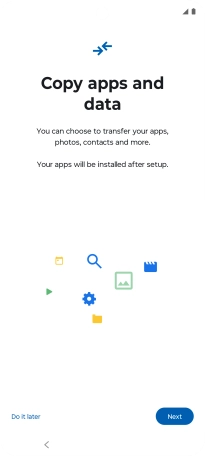
Press the required backup and your phone restores the content of the selected backup. Subsequently, follow the instructions on the screen to set up your phone and prepare it for use.