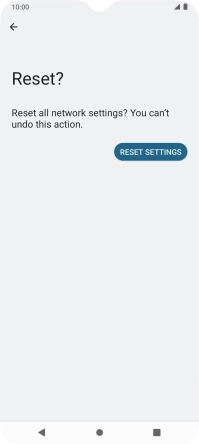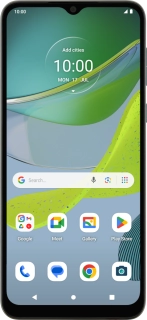
Motorola Moto E13
Android 13 (Go edition)
1. Find "Reset Wi-Fi, mobile and Bluetooth"
Slide two fingers downwards starting from the top of the screen.

Press the settings icon.
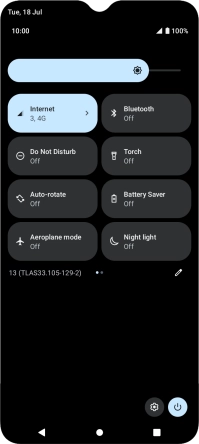
Press System.
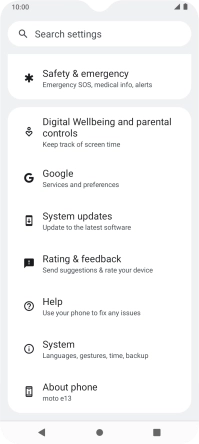
Press Reset options.
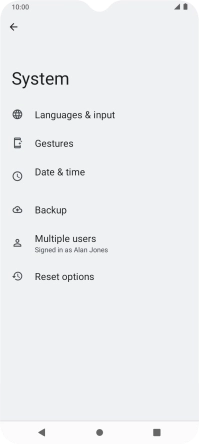
Press Reset Wi-Fi, mobile and Bluetooth.
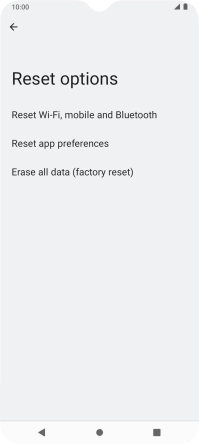
2. Reset network settings
Press RESET SETTINGS.
Please note that all saved APN, Wi-Fi and Bluetooth connections and passwords, you've created, are deleted.
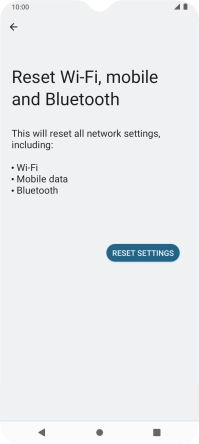
Press RESET SETTINGS.
Please note that all saved APN, Wi-Fi and Bluetooth connections and passwords, you've created, are deleted.
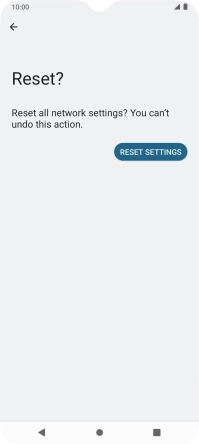
3. Return to the home screen
Press the Home key to return to the home screen.