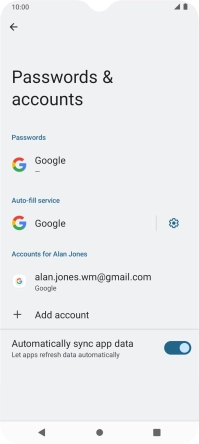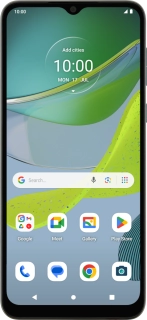
Motorola Moto E13
Android 13 (Go edition)
1. Find "Passwords & accounts"
Slide two fingers downwards starting from the top of the screen.

Press the settings icon.
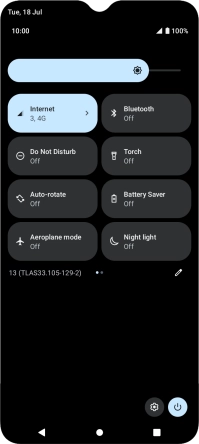
Press Passwords & accounts.
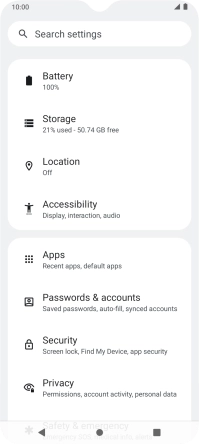
2. Delete email account
Press the required account.
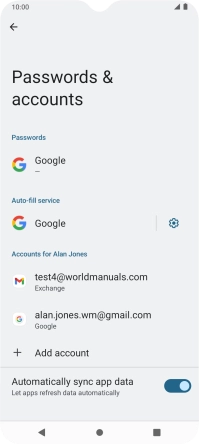
Press REMOVE ACCOUNT.
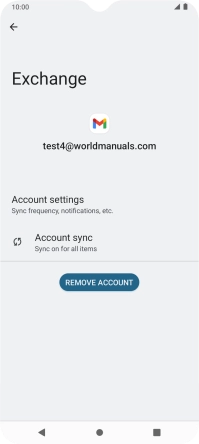
Press REMOVE ACCOUNT.
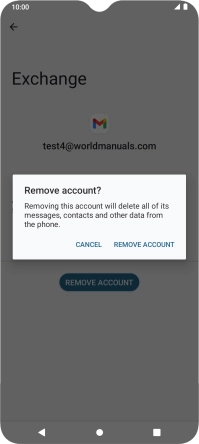
3. Return to the home screen
Press the Home key to return to the home screen.