
Motorola Moto E7
Android 10.0
1. Turn on the video camera
Press the camera icon.

If the camera is turned on, press the video icon.
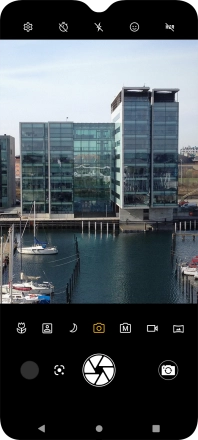
2. Turn video light on or off
Press the video light icon to turn the function on or off.

Press the required setting.
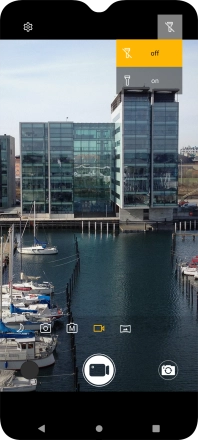
3. Record video clip
Point the camera lens at the back of your phone at the required object.
Drag two fingers together or apart to zoom in or out.
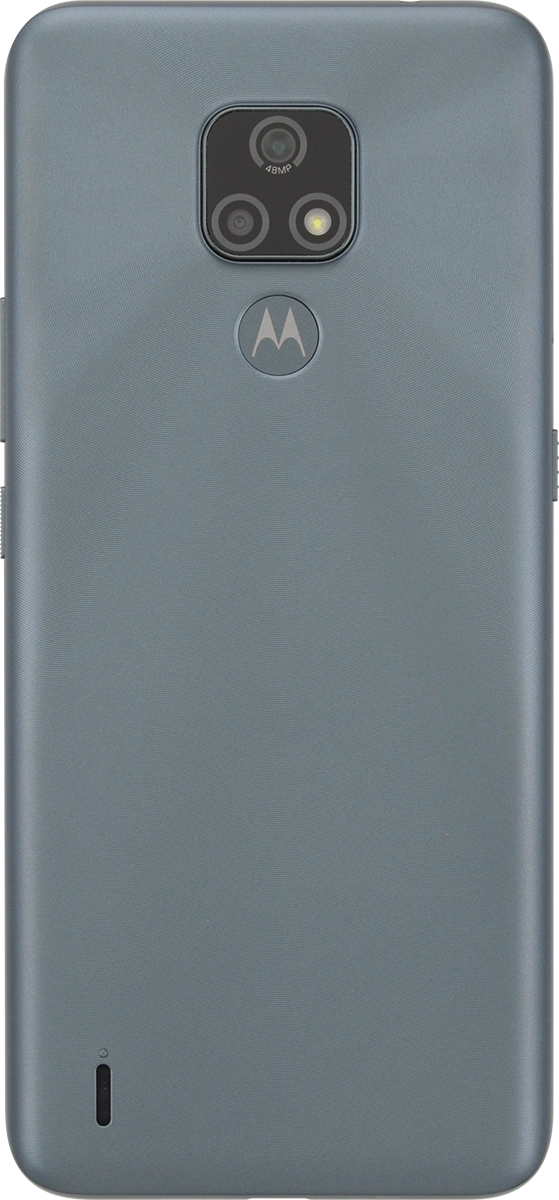
Press the start recording icon.
Drag two fingers together or apart to zoom in or out.

Press the stop icon to stop recording.
Drag two fingers together or apart to zoom in or out.
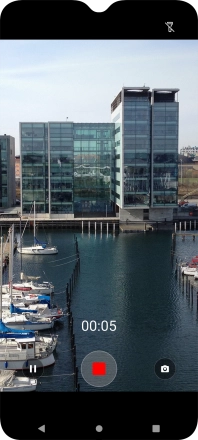
4. Return to the home screen
Press the Home key to return to the home screen.















