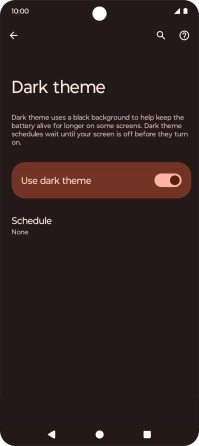Motorola Moto G04
Android 14
1. Find "Dark theme"
Slide two fingers downwards starting from the top of the screen.

Press the settings icon.
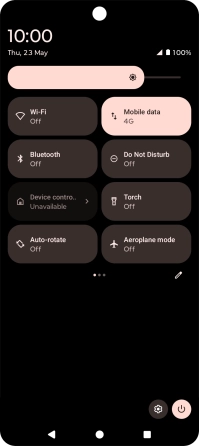
Press Display.
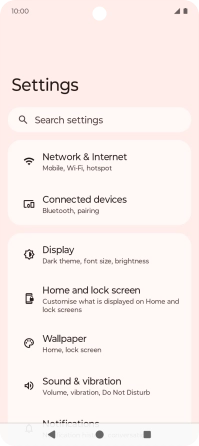
Press Dark theme.
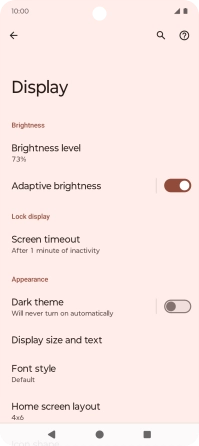
2. Turn on dark mode
Press the indicator next to "Use dark theme".
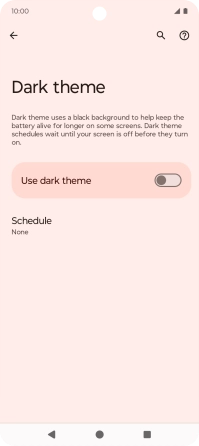
3. Turn automatic dark mode activation on or off
Press Schedule.
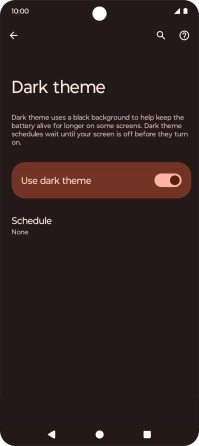
Press the required setting to turn the function on or off.
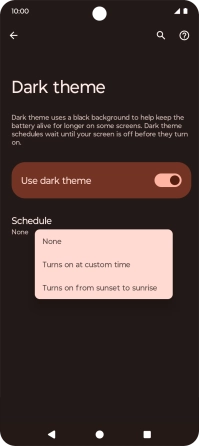
If you select Turns on at custom time, follow the instructions on the screen to select the required period of time for dark mode.
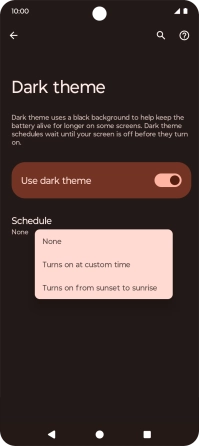
4. Return to the home screen
Press the Home key to return to the home screen.