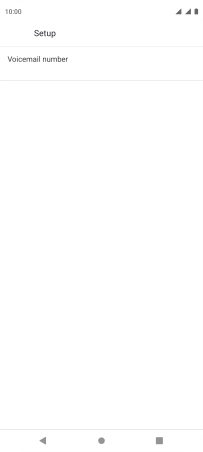Motorola Moto G32
Android 12.0
1. Find "Voicemail number"
Press the phone icon.

Press the menu icon.
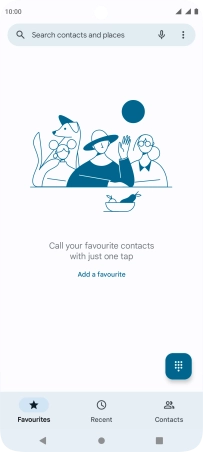
Press Settings.
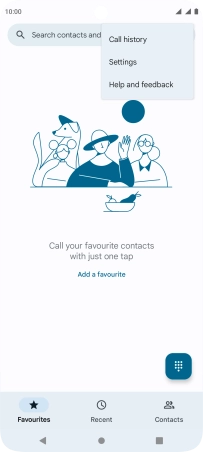
Press Voicemail.
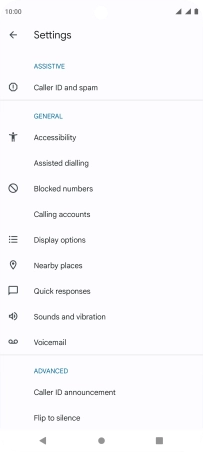
Press the required SIM.
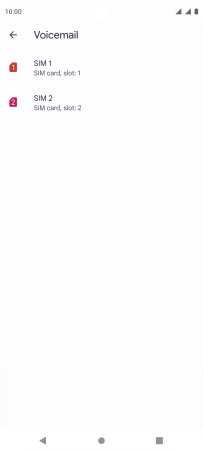
Press Advanced Settings.
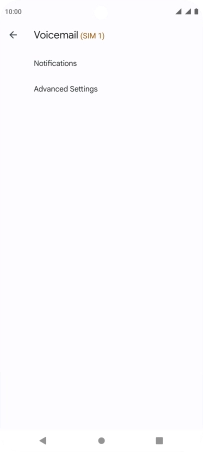
Press Setup.
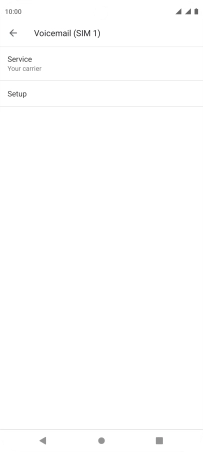
Press Voicemail number.
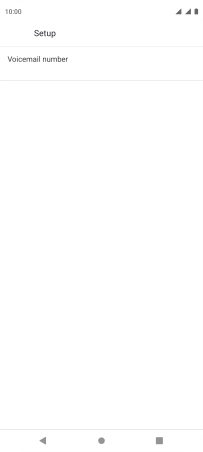
2. Save voicemail number
Key in +447836121121 and press OK.
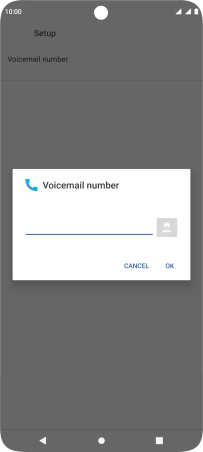
+447836121121
3. Return to the home screen
Press the Home key to return to the home screen.