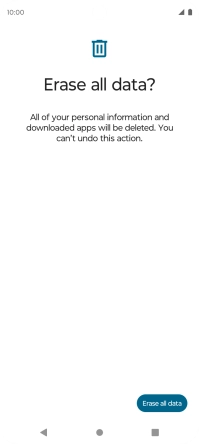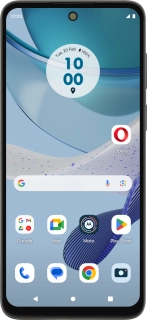
Motorola Moto G53 5G
Android 13
1. Find "Erase all data (factory reset)"
Slide two fingers downwards starting from the top of the screen.
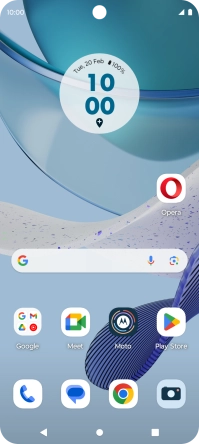
Press the settings icon.
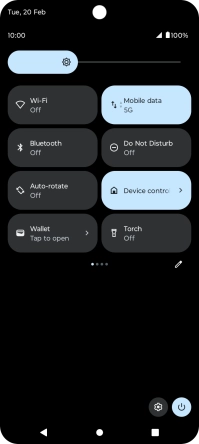
Press System.
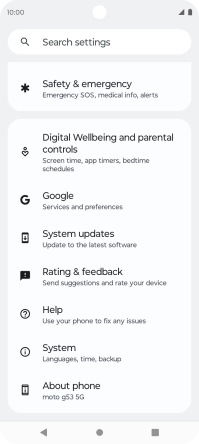
Press Reset options.
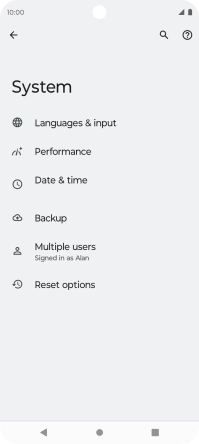
Press Erase all data (factory reset).
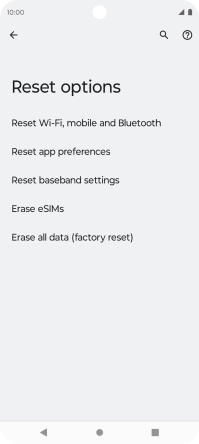
2. Restore factory default settings
Press Erase all data.
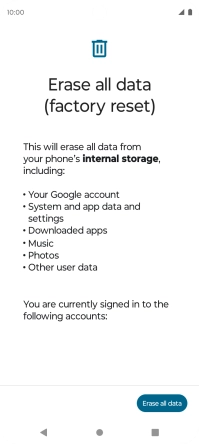
Press Erase all data. Wait a moment while the factory default settings are restored. Follow the instructions on the screen to set up your phone and prepare it for use.