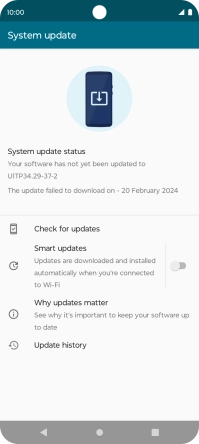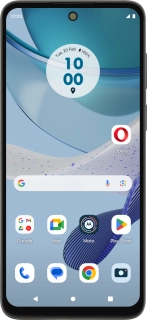
Motorola Moto G53 5G
Android 13
1. Find "System updates"
Slide two fingers downwards starting from the top of the screen.
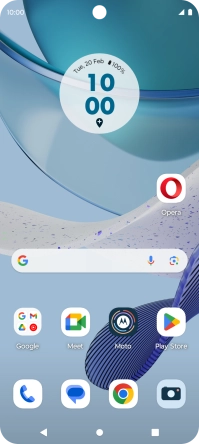
Press the settings icon.
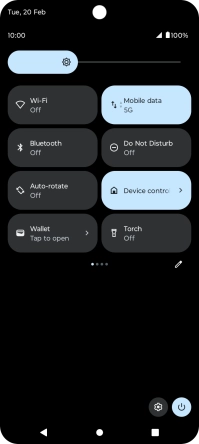
Press System updates.
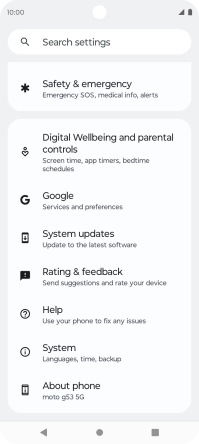
2. Update phone software
Press Check for updates. If a new software version is available, it's displayed. Follow the instructions on the screen to update the phone software.