
Motorola Moto G62 5G
Android 12.0
1. Find "Photos"
Slide your finger upwards starting from the bottom of the screen.

Press Photos.
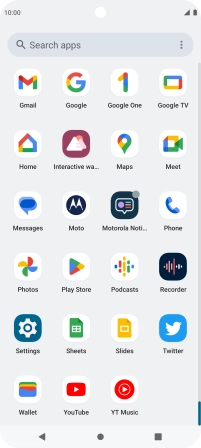
2. View picture or video clip
Go to the required folder and press the required picture or video clip.
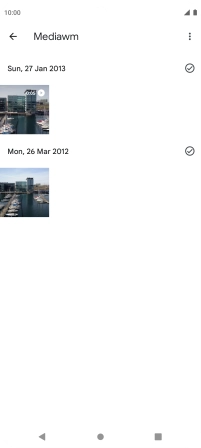
3. Return to the home screen
Press the Home key to return to the home screen.












