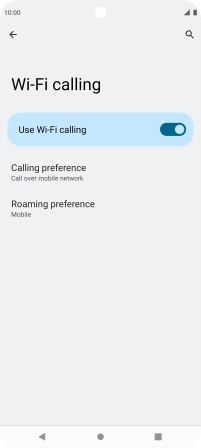Motorola Moto G62 5G
Android 12.0
1. Find "Wi-Fi calling"
Slide two fingers downwards starting from the top of the screen.

Press the settings icon.

Press Network & Internet.
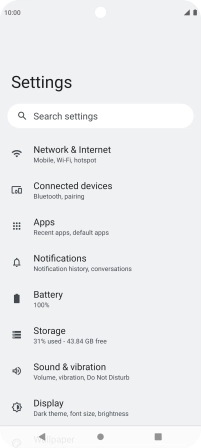
Press Mobile network.
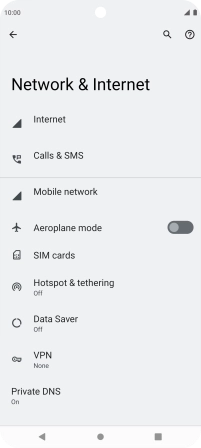
Press Wi-Fi calling.
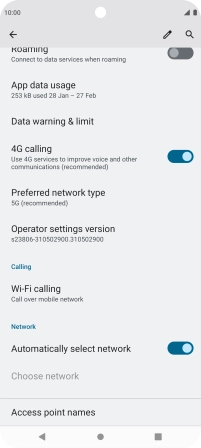
2. Turn Wi-Fi calling on or off
Press the indicator next to "Use Wi-Fi calling" to turn the function on or off.
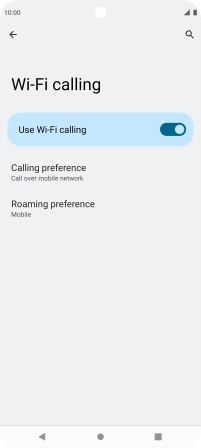
3. Return to the home screen
Press the Home key to return to the home screen.