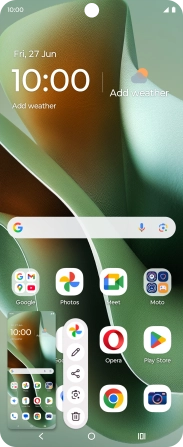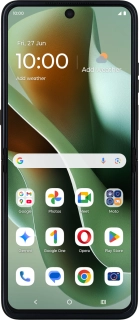
Motorola Razr 60 Ultra
Android 15
1. Take screenshot
At the same time, press the Side key and the Bottom volume key to take a screenshot.

To edit your screenshot, press the screenshot and follow the instructions on the screen to make the required changes.
The picture is saved in the phone gallery.