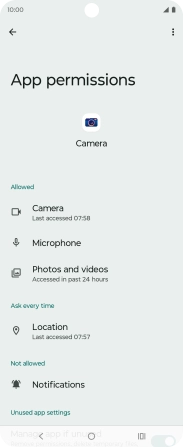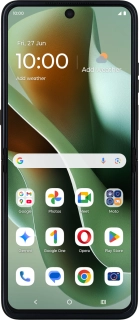
Motorola Razr 60 Ultra
Android 15
1. Find "Privacy dashboard"
Slide your finger downwards starting from the top right side of the screen.
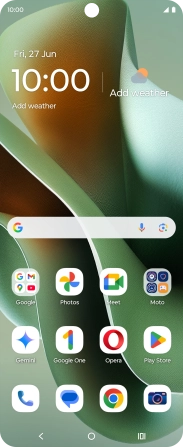
Press the settings icon.
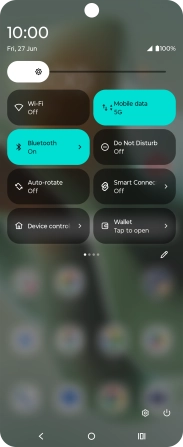
Press Security & privacy.
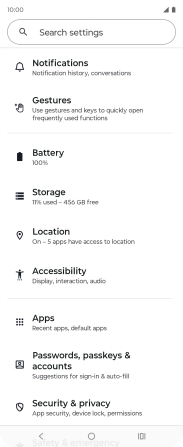
Press Privacy dashboard.
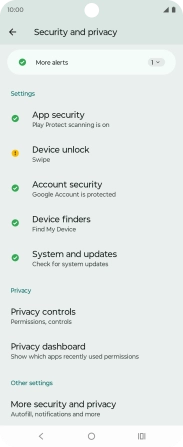
2. View app activity
Press the required phone function.
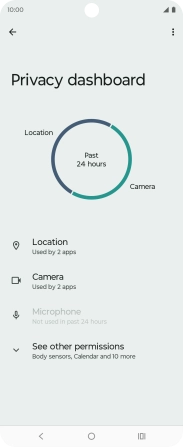
The total app activity for the selected phone function is displayed.
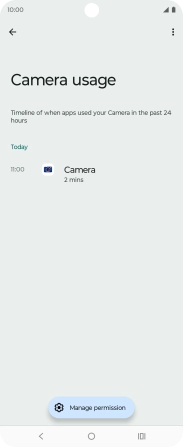
Press the required app.
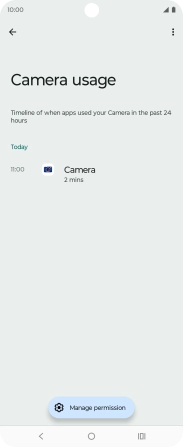
The app activity for the selected app is displayed.
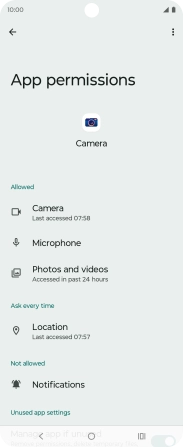
3. Return to the home screen
Press the Home key to return to the home screen.