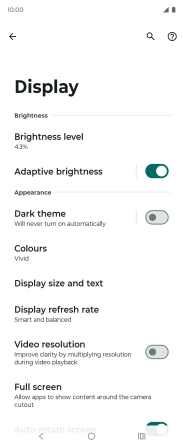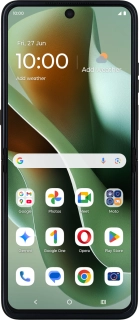
Motorola Razr 60 Ultra
Android 15
1. Find "Display"
Slide your finger downwards starting from the top right side of the screen.
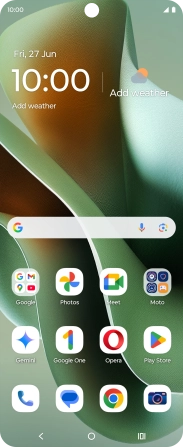
Press the settings icon.
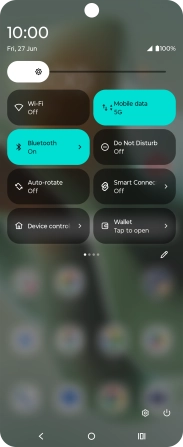
Press Display.
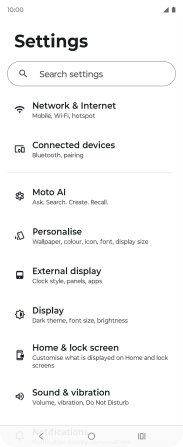
2. Adjust screen brightness
Press Brightness level.
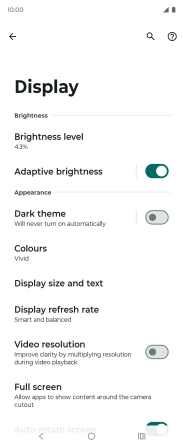
Drag the brightness indicator right or left to select the required brightness level.
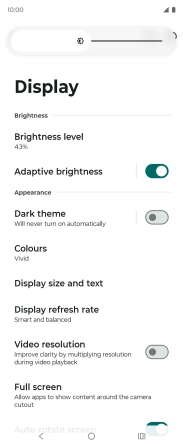
Press the indicator next to "Adaptive brightness" to turn automatic brightness on or off.
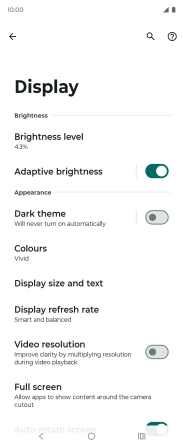
3. Return to the home screen
Press the Home key to return to the home screen.