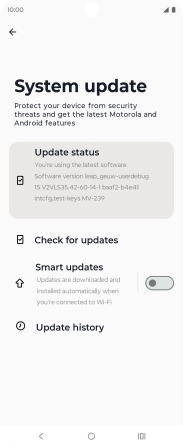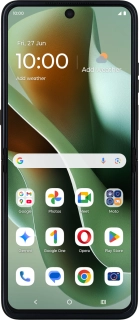
Motorola Razr 60 Ultra
Android 15
1. Find "System updates"
Slide your finger downwards starting from the top right side of the screen.
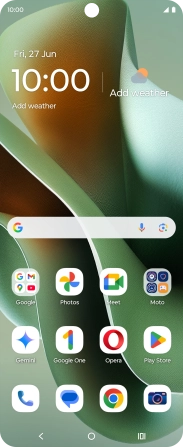
Press the settings icon.
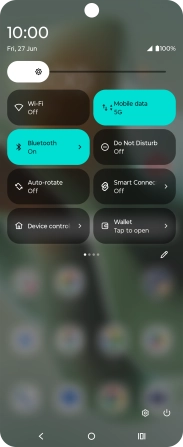
Press System updates.
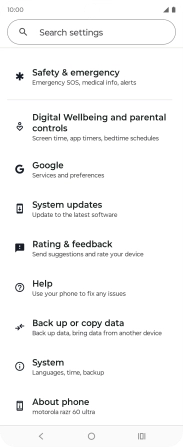
2. Update phone software
Press Check for updates. If a new software version is available, it's displayed. Follow the instructions on the screen to update the phone software.