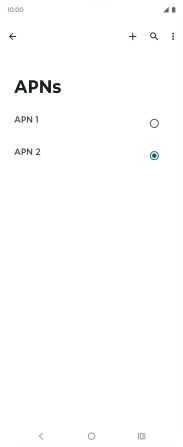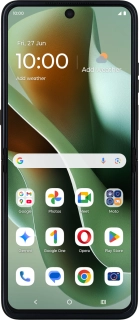
Motorola Razr 60 Ultra
Android 15
1. Find "Access point names"
Slide your finger downwards starting from the top right side of the screen.
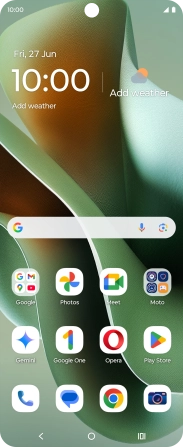
Press the settings icon.
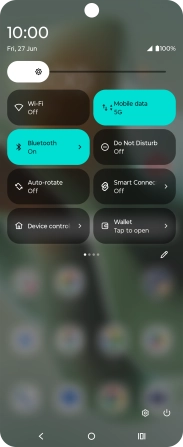
Press Network & Internet.
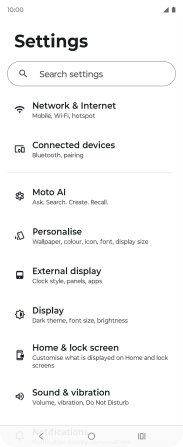
Press SIMs & mobile network.
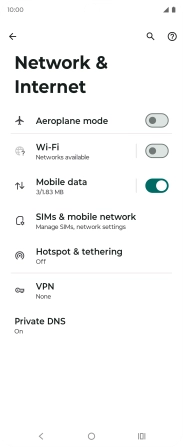
Press the name of the SIM.
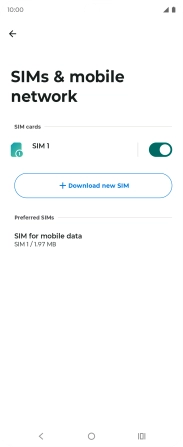
Press Access point names.
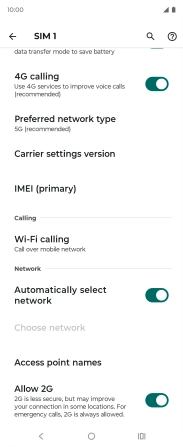
2. Create new data connection
Press the new data connection icon.
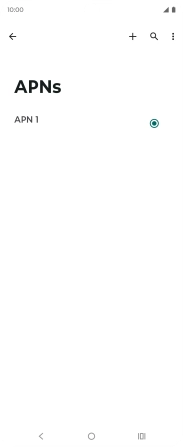
3. Enter a name for the connection
Press Name and key in Vodafone Internet.

Vodafone Internet
4. Enter APN
Press APN and key in wap.vodafone.co.uk.

wap.vodafone.co.uk
5. Enter username
Press Username and key in wap.

wap
6. Enter password
Press Password and key in wap.

wap
7. Select authentication type
Press Authentication type.
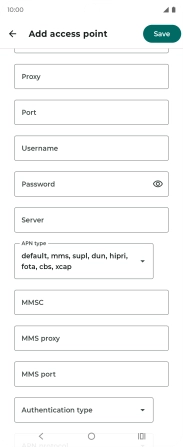
Press None.
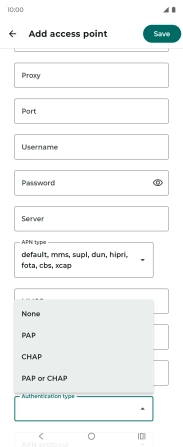
8. Select APN type
Press the field below "APN type".

Press default.
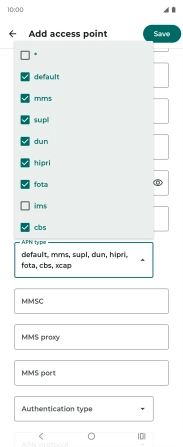
9. Save data connection
Press Save.
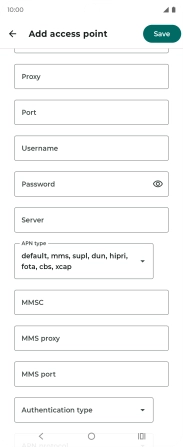
Press the field next to the data connection to activate it.
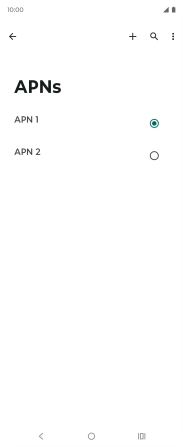
10. Return to the home screen
Press the Home key to return to the home screen.