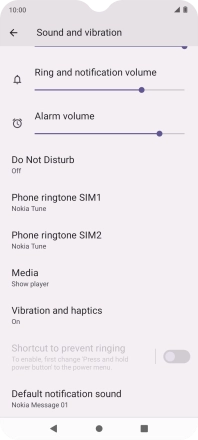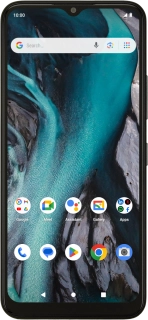
Nokia C22
Android 13 (Go edition)
1. Find "Default notification sound"
Slide two fingers downwards starting from the top of the screen.
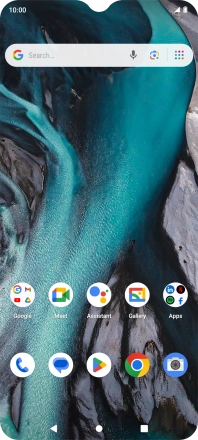
Press the settings icon.
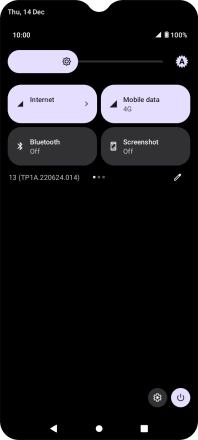
Press Sound and vibration.

Press Default notification sound.
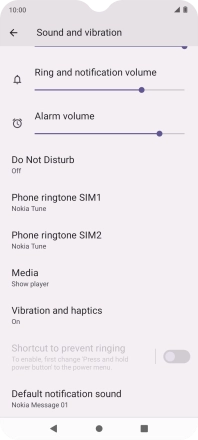
2. Select message tone
Press the required message tones to hear them.
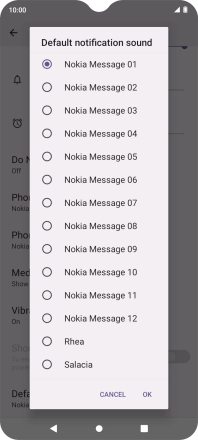
Once you've found a message tone you like, press OK.
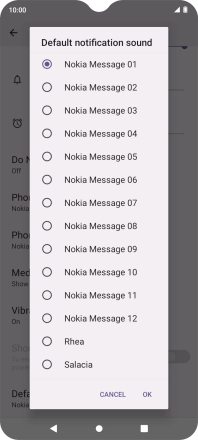
3. Return to the home screen
Press the Home key to return to the home screen.