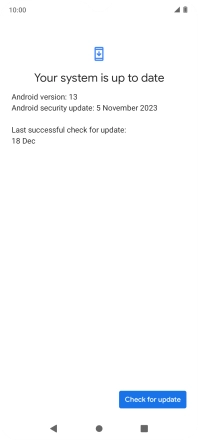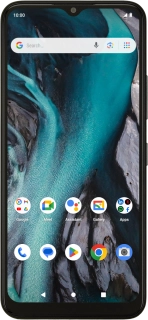
Nokia C22
Android 13 (Go edition)
1 Find "System updates"
Slide two fingers downwards starting from the top of the screen.
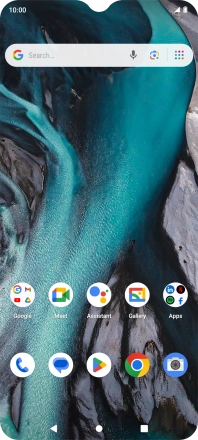
Press the settings icon.
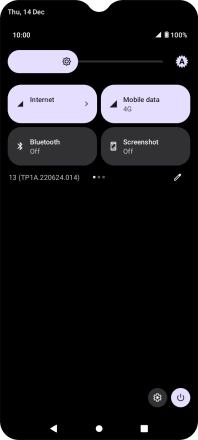
Press System.
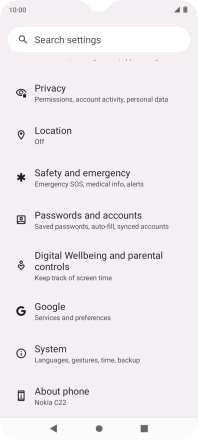
Press System updates.

2 Update phone software
Press Check for updates. If a new software version is available, it's displayed. Follow the instructions on the screen to update the phone software.