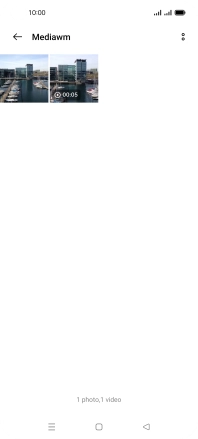OPPO A54 5G
Android 11.0
1. Find "Photos"
Slide your finger upwards on the screen.

Press Photos and go to the required folder.
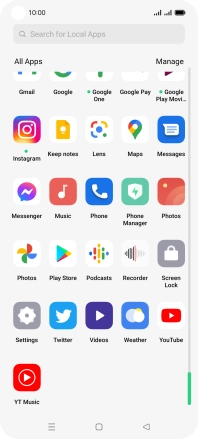
2. Select picture or video clip
Press the required picture or video clip.
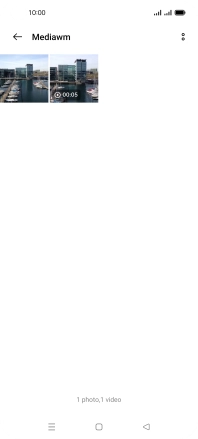
3. Send picture or video clip in a picture message
Press Send.

Press Messages.
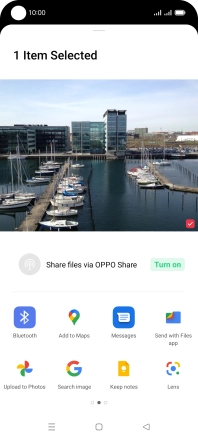
Press New message.
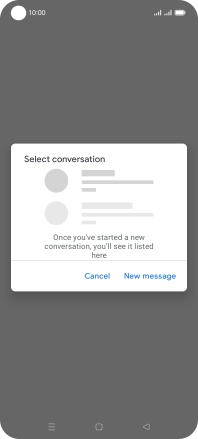
Press the search field and key in the first letters of the recipient's name.
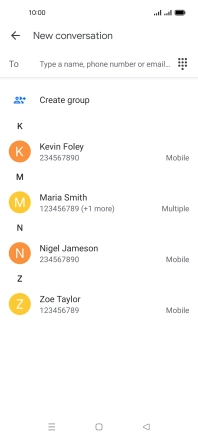
Press the required contact.
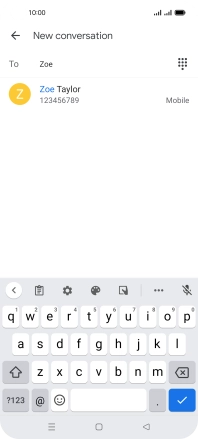
Press the text input field and write the text for your picture message.

Press the send icon.
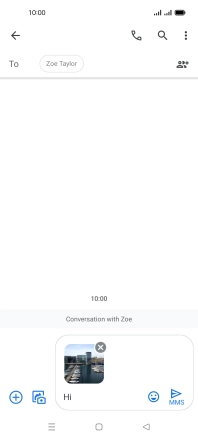
4. Return to the home screen
Press the Home key to return to the home screen.