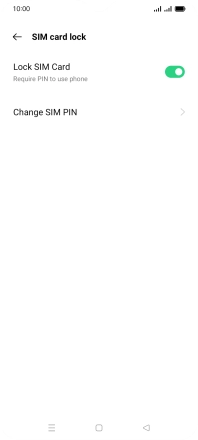OPPO A54s
Android 11.0
1. Find "SIM card lock"
Slide two fingers downwards starting from the top of the screen.

Press the settings icon.
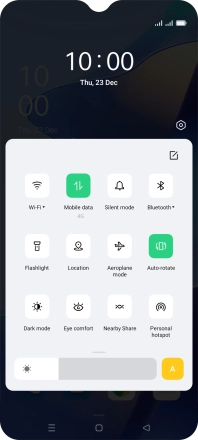
Press Security.
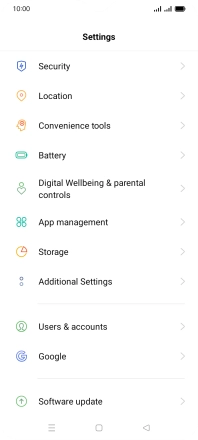
Press SIM card lock.
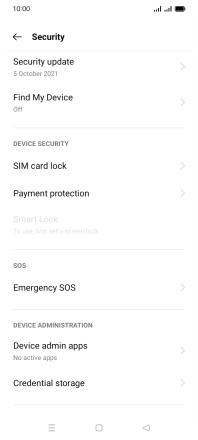
2. Change PIN
Press the required SIM.
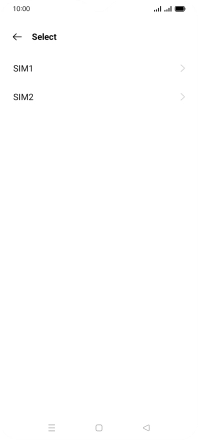
Press Change SIM PIN.
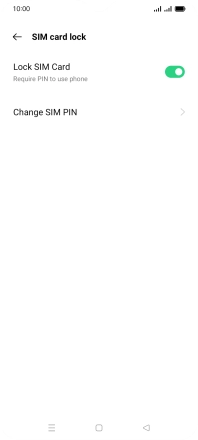
Key in your current PIN and press the confirm icon.
If an incorrect PIN is entered three times in a row, your SIM will be blocked. To unblock your SIM, you'll need to key in your PUK. You can get the PUK by calling customer services on 191 from a Vodafone mobile phone. If you're using a land line, you need to dial 03333 040 191. Please note: If you key in the wrong PUK ten times in a row, your SIM will be blocked permanently. In this case, you need a new SIM from Vodafone.
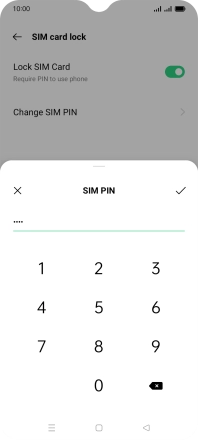
Key in a new four-digit PIN and press the confirm icon.
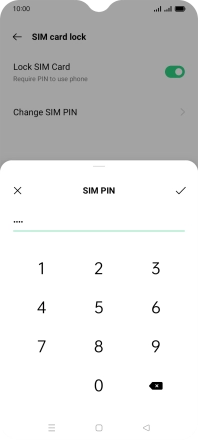
Key in the new PIN again and press the confirm icon.
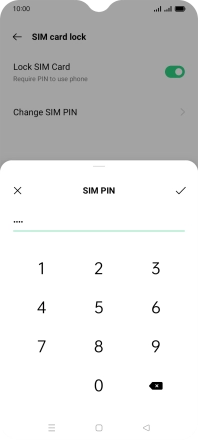
3. Return to the home screen
Press the Home key to return to the home screen.