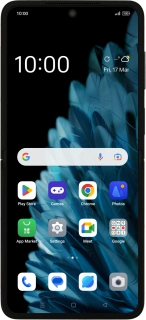
OPPO Find N2 Flip
Android 13
1. Find "Privacy dashbord"
Slide two fingers downwards starting from the top of the screen.
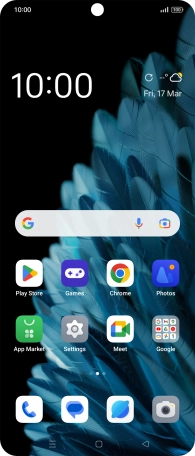
Press the settings icon.
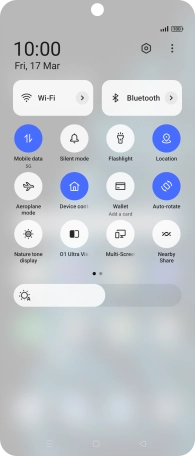
Press Privacy.
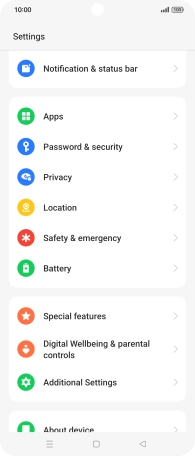
Press Privacy.
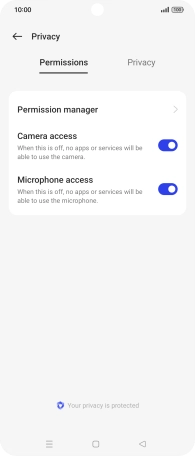
Press Privacy dashbord.
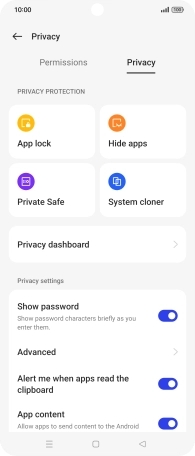
2. View app activity
The total app activity for the last 24 hours is displayed.
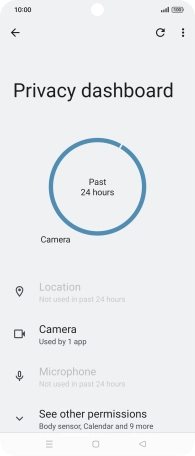
Press See other permissions.
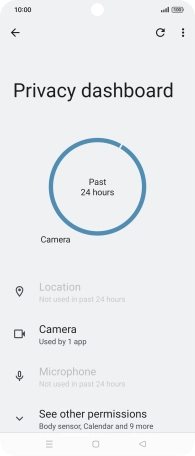
Press the required app.
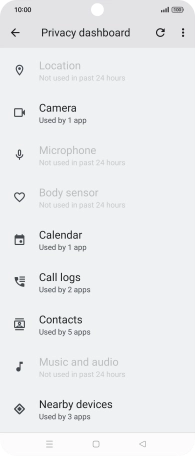
The app activity for the selected app is displayed.

3. Return to the home screen
Press the Home key to return to the home screen.
























